BrowserAct Scroll Node—Beginner's Guide

Master BrowserAct's Scroll nodes to navigate long pages and access hidden content automatically. Control page scrolling with Scroll Page and Scroll to Element for dynamic content extraction. Learn features, setup rules, and real-world examples to reach any section of a webpage without manual scrolling.
What is Scroll Node?
The Scroll node is a navigation tool that automatically scrolls web pages to reveal content outside the initial viewport. It includes two types: Scroll Page for basic directional scrolling and Scroll to Element for targeted scrolling to specific page sections. These nodes work seamlessly with extraction and loop operations to access content that only appears after scrolling.
Understanding the Two Scroll Types
Scroll Page
Performs basic directional scrolling with four options:
- Scroll down one screen - Moves down by one viewport height
- Scroll up one screen - Moves up by one viewport height
- Scroll to top of page - Jump to the very beginning of the page
- Scroll to bottom of page - Jump to the very end of the page
Scroll to Element
Searches for a specific element by scrolling progressively through the page. It supports multiple scroll attempts (up to 10 screens) until the target element appears in view. Use this when you need to reach a particular section that doesn't fit Scroll Page's basic directions.
When Should You Use It?
Use Scroll nodes if you need to:
- Access comment sections on social media posts or video pages (like scrolling to YouTube comments)
- Load more items on infinite scroll pages (such as product listings that load as you scroll)
- Navigate to specific sections in long articles or documentation pages
- Reach submit buttons at the bottom of lengthy forms
- Extract data from content that only appears after scrolling (like lazy-loaded images)
How to Set Up Scroll Page (Step by Step)
1.Add Scroll Page Node
In your workflow, click the + button and select "Scroll Page" from the node options.
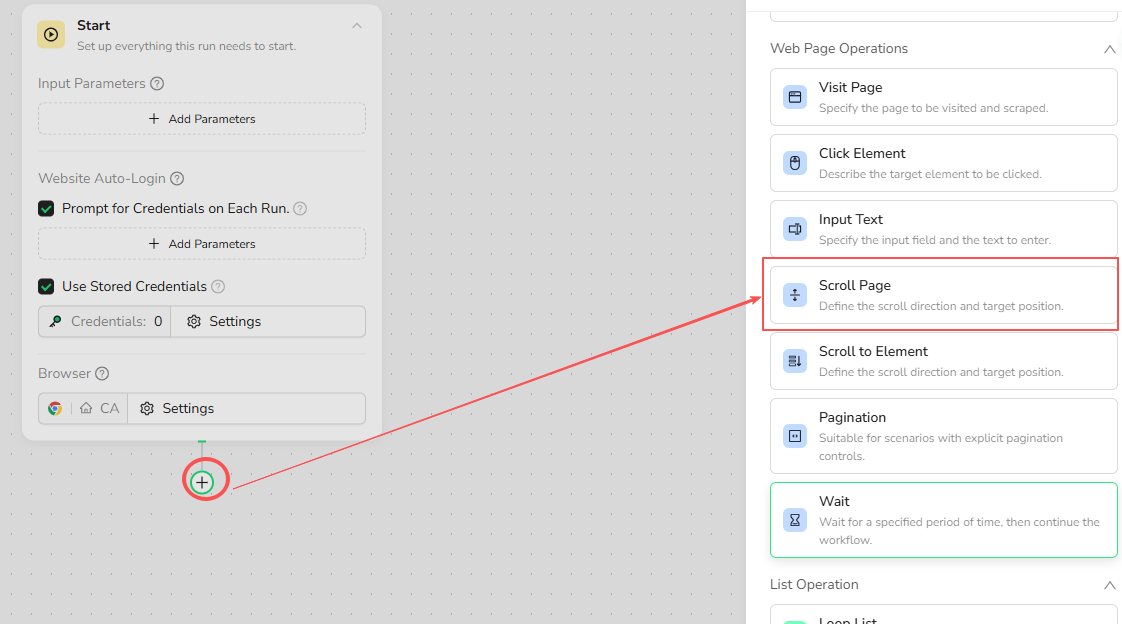
2.Choose Scroll Direction
Select from four scrolling options:
- Scroll down one screen
- Scroll up one screen
- Scroll to top of page
- Scroll to bottom of page
3.Handle Multiple Scrollable Areas (if applicable)
If the page has multiple scrollable regions (like a main content area plus a sidebar):
Check: "Page has multiple scrollable areas"
Describe which area to scroll: Use natural language to identify the target region.
Example descriptions:
- "Main content area"
- "Left sidebar"
- "Comments section"
- "Product list container"
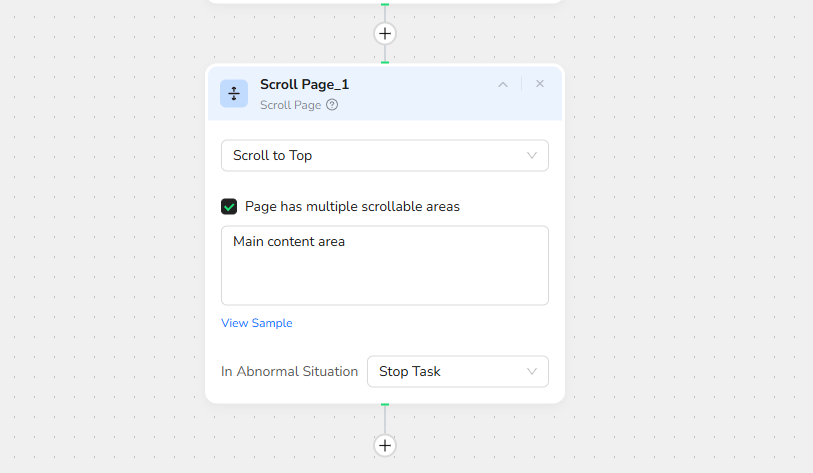
4.Run Your Workflow
When executed, the Scroll Page node performs one scroll action in the specified direction, then proceeds to the next step.
How to Set Up Scroll to Element (Step by Step)
1.Add Scroll to Element Node
In your workflow, click the + button and select "Scroll to Element" from the node options.
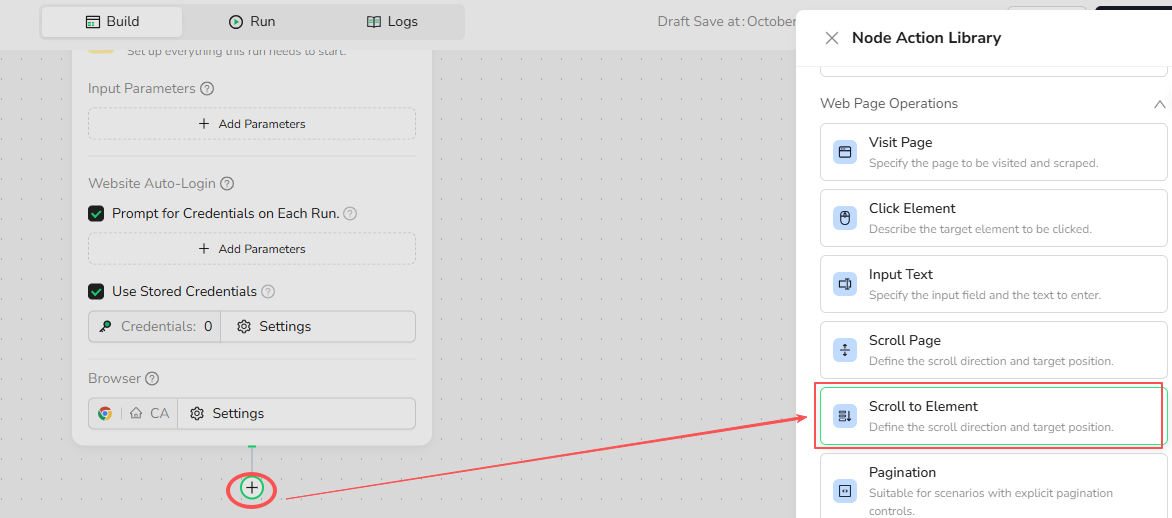
2.Describe the Target Element
Describe the element to scroll to (e.g., "comments section") or use / to reference parameters
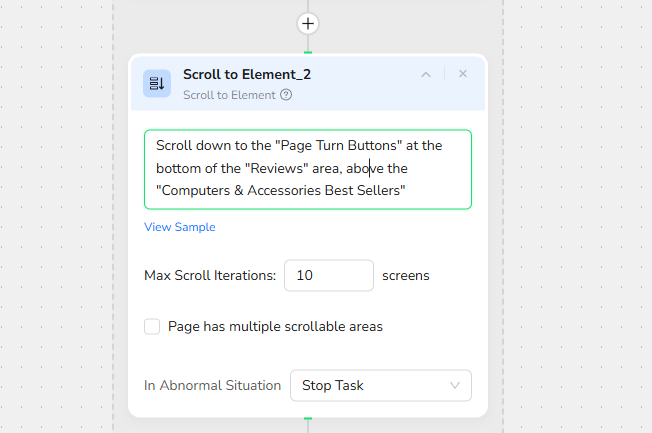
3.Set Maximum Scroll Attempts
The node automatically scrolls up to 10 screen heights searching for the element.
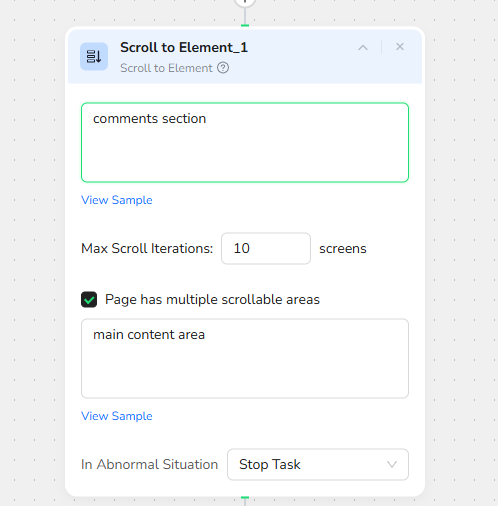
4.Handle Multiple Scrollable Areas (if applicable)
If the page has multiple scrollable regions:
Check: "Page has multiple scrollable areas"
Describe which area to scroll: Specify the region containing your target element.
5.Run Your Workflow
The node scrolls progressively until the described element appears in view, then stops and continues to the next workflow step.
Example: YouTube Comments Scraper
Before You Begin
This example focuses on 10 YouTube videos and extracts 50 comments from each qualifying video.
You can adjust it according to your needs!
1.Start Node Parameter Settings
- Set up Video_URL parameter: the YouTube video URL to scrape comments from (e.g., "https://www.youtube.com)
- Set up Ketwords parameter: e.g., "BrowserAct"
2.Add Visit Page Node
Navigate to the target YouTube video page using the target_url parameter
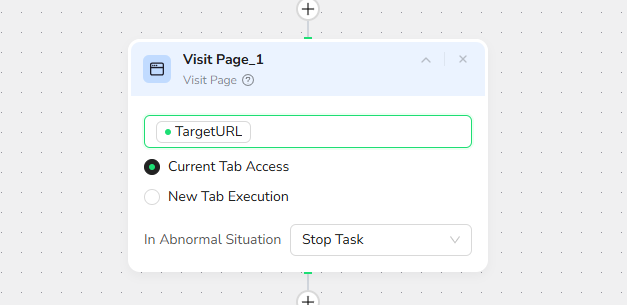
3.Add Input Text Node
Input Field: In the search box at the top
Text to Enter:Use "/" to reference Ketwords parameters
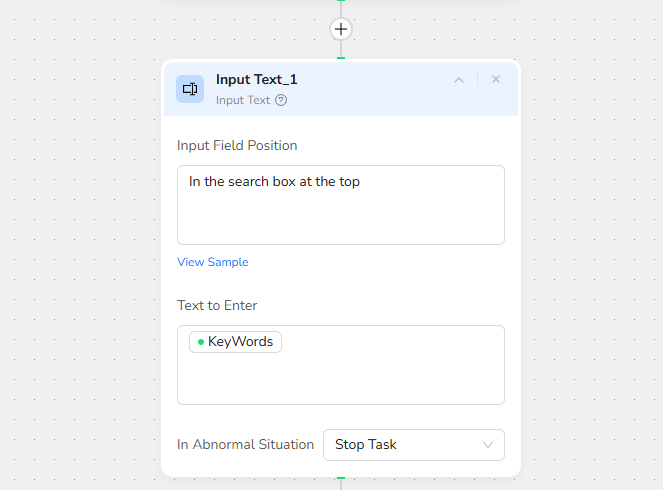
4.Add Click Element Node
Click the “search” button to the right of the input box
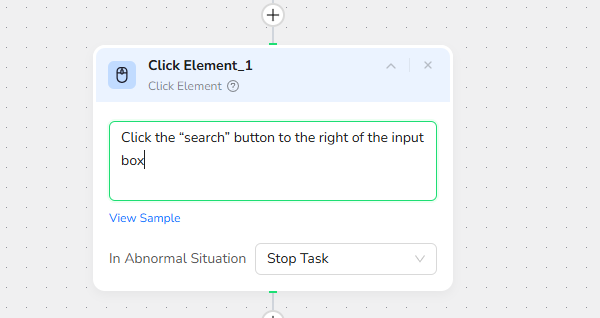
5.Add Loop List Node
Loop List Node Basic Settings:
- List Region Description: Video list in the main content area of the page
- Load More: Unchecked
- Max Focused Loop Items: (e.g., 10)
Note: The number of focused items = the number of videos you want to extract. Please adjust it according to your needs.
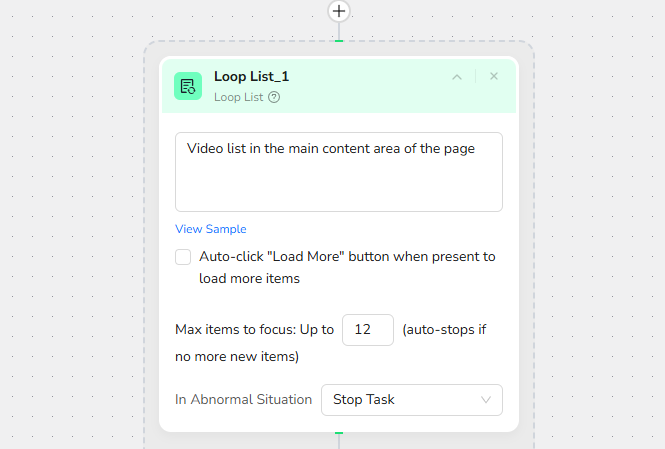
6.Add Extract Data Item
Data Fields: Extract the following fields from each comment item:title,ceator,publish_date,thumbnail,url ,views,likes,comments
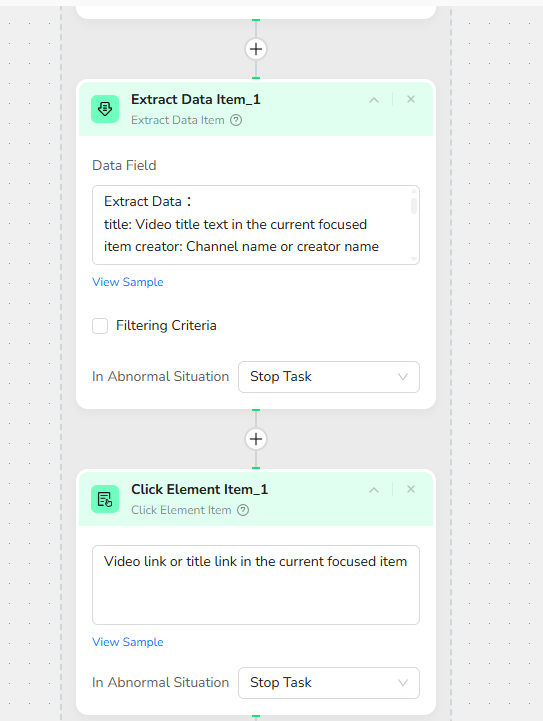
7.Add Click Element Item
- Target Element: Video link or title link in the current focused item
8.Add Wait:
Wait 5 seconds to proceed to the next step
9.Add Scroll to Element
Scroll down to the comments section
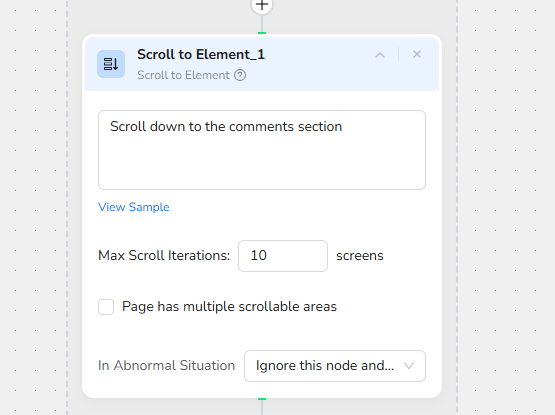
10.Add Extract Data
Data Fields:
extract following data:comment_text: Comment content or message text in each comment item commenter: Username or channel name of the comment author comment_date: Comment publish date or time ago (e.g., "2 days ago") comment_likes: Like count or thumbs up number on the comment commenter_avatar: Profile picture or avatar image of the commenter is_pinned: Whether the comment is pinned by creator (if indicator present) reply_count: Number of replies to the comment if shown
Filtering criteria:
Collect top 50 comments from the page.
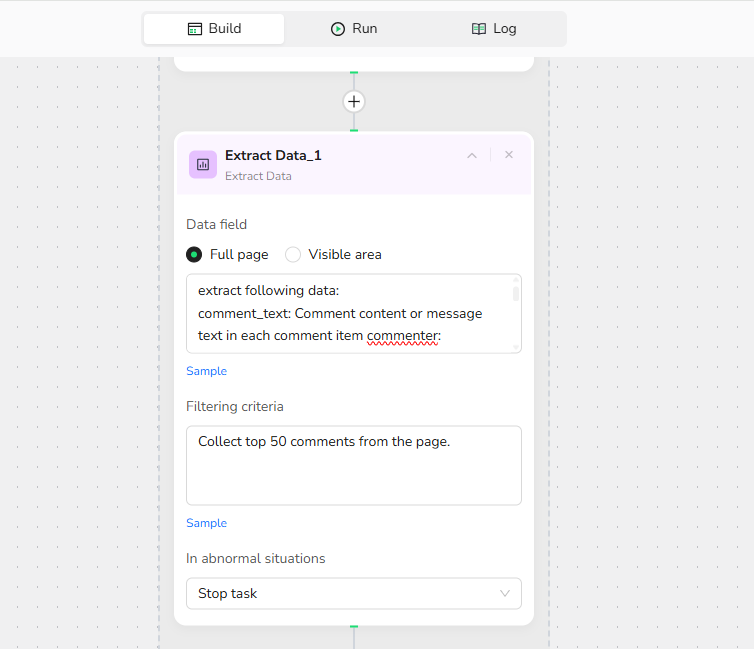
11.Output Data
Choose from multiple format options to suit your needs:
- JSON - Perfect for sentiment analysis tools, API integrations, and nested reply structures
- CSV - Ideal for Excel, Google Sheets, text analysis, and database imports
- XML - Great for enterprise content management systems and legacy integrations
- Markdown (MD) - Easy-to-read format for reports and human review
Key Rules & Best Practices
- Scroll Page executes one scroll action per node—add multiple nodes or use loops for repeated scrolling
- Scroll to Element supports up to 10 screen scrolls to find the target—ensure your element is within this range
- For pages with multiple scrollable areas, always specify which region to scroll using natural language
- The Scroll node only handles scrolling—combine it with Click Element or Extract Data for complete workflows
- Test scroll behavior on your target page first to understand how content loads and appears
Multiple Scrollable Areas: Correct vs. Incorrect Examples
Correct Examples
- "Main content area"
- "Left sidebar"
- "Comments section"
- "Product list container"
Incorrect Examples
- "Scroll the left area" (Action-oriented, not descriptive)
- "The page" (Too vague)
- "Down" (Directional only, not a region description)
Scroll to Element: Correct vs. Incorrect Examples
Correct Examples
- "Scroll to the comments section"
- "Scroll to the job listings area in the middle of the page"
- "Product reviews section"
- "Footer newsletter signup form"
Incorrect Examples
- "Scroll the page" (No specific target element)
- "Scroll down to find the button" (Too vague, combines action with search)
- "Scroll to the comments section and click the first reply button" (Combines scrolling with clicking—use separate nodes)
Quick Tips
- Always describe scrollable areas using visible landmarks like "main content" or "sidebar" rather than positions like "left" or "right"
- For infinite scroll pages, combine Scroll Page with Loop Execution nodes to load content incrementally
- Use Scroll to Element when you know what section you need but don't know exactly how far to scroll
- Test your scroll descriptions on the actual page first to verify correct region targeting
- Combine scrolling with Wait nodes on JavaScript-heavy pages to ensure content loads before extraction
Quick Review
- What's the difference between Scroll Page and Scroll to Element?
- How many times does Scroll Page execute per node?
- How would you extract comments from a page where the comment section is below the fold?
Need help?
Contact BrowserAct support or consult our documentation for more automation tips.
Discord: [Discord Community]
E-mail: service@browseract.com

Relative Resources
Latest Resources

Happy New Year from BrowserAct!

Where are the Ulta Headquarters and Corporate Office Address

BrowserAct Creator Program — Phase 1 Featured Workflows & Rewards




