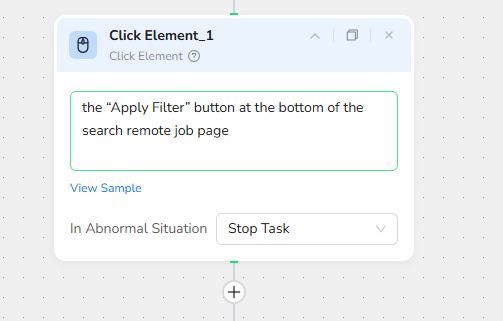BrowserAct Condition Node—Beginner's Guide

Master BrowserAct's Condition Node for intelligent workflow decisions based on page state and previous outputs. No coding required—just describe conditions in plain language to control automation paths. Perfect for login detection, pagination, inventory checks, and dynamic content handling.
What is the Condition Node?
The Condition Node is BrowserAct's smart decision-making component. It evaluates the current visible page area and previous node outputs to determine if conditions are met, then directs your workflow down the appropriate path. Simply describe your logic in natural language—no code needed—and let AI handle the rest.
When Should You Use It?
Use the Condition Node when you need to:
- Check login status: Detect if a "Sign Out" or "My Account" button exists
- Control pagination: Determine if a "Next Page" button is clickable
- Verify inventory: Check if an "Add to Cart" button is active or if "Out of Stock" appears
- Handle dynamic content: Respond to pop-ups, modals, or changing URLs
- Branch workflows: Execute different actions based on page state or extracted data
Key Features
- Context-Aware Intelligence
Automatically analyzes the current visible page area and previous node outputs to make intelligent decisions based on real-time page state. - Natural Language Description
No coding required—simply describe your conditions in plain English, and AI interprets the logic for you. - Flexible Branch Control
Default True/False dual-branch system, where each branch can connect to any subsequent node type for maximum workflow flexibility. - Multi-Dimensional Condition
Supports comprehensive checking capabilities including:Element detection (existence, visibility, state),Content matching and validation,URL change detection,Variable comparisons,Previous node output validation
How to Set Up a Condition Node (Step by Step)
1.Insert the Node
Click the + button in your workflow, then select "Condition " from the node library.
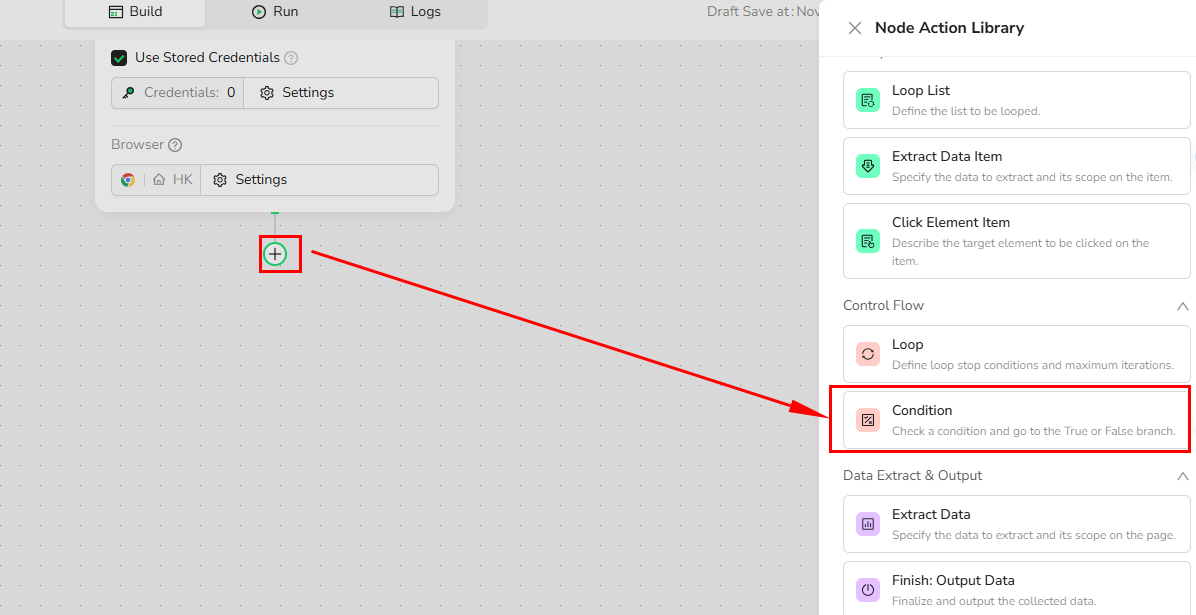
2.Configure the Condition
In the Condition input field, describe your logic in natural language:
Examples:
- "Does the page display the text 'Out of Stock'?"
- "Is the 'View More' button visible?"
- "Does the current URL contain '/checkout'?"
Tip: You can reference variables using {{Variable_Name}}.
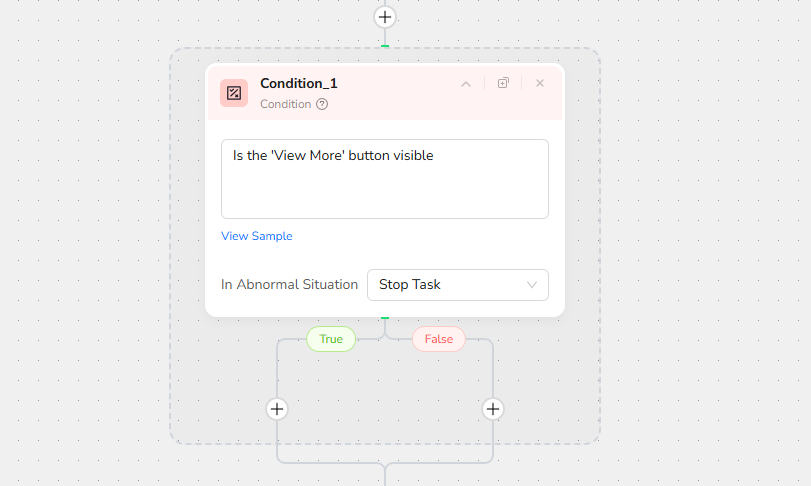
3.Set Up Branch Nodes
After defining your condition, configure what happens for each outcome:
- True Branch: Executes if the condition is met
- False Branch: Executes if the condition is not met
Each branch can connect to any node type (Extract Data, Click Element, another Condition etc.).
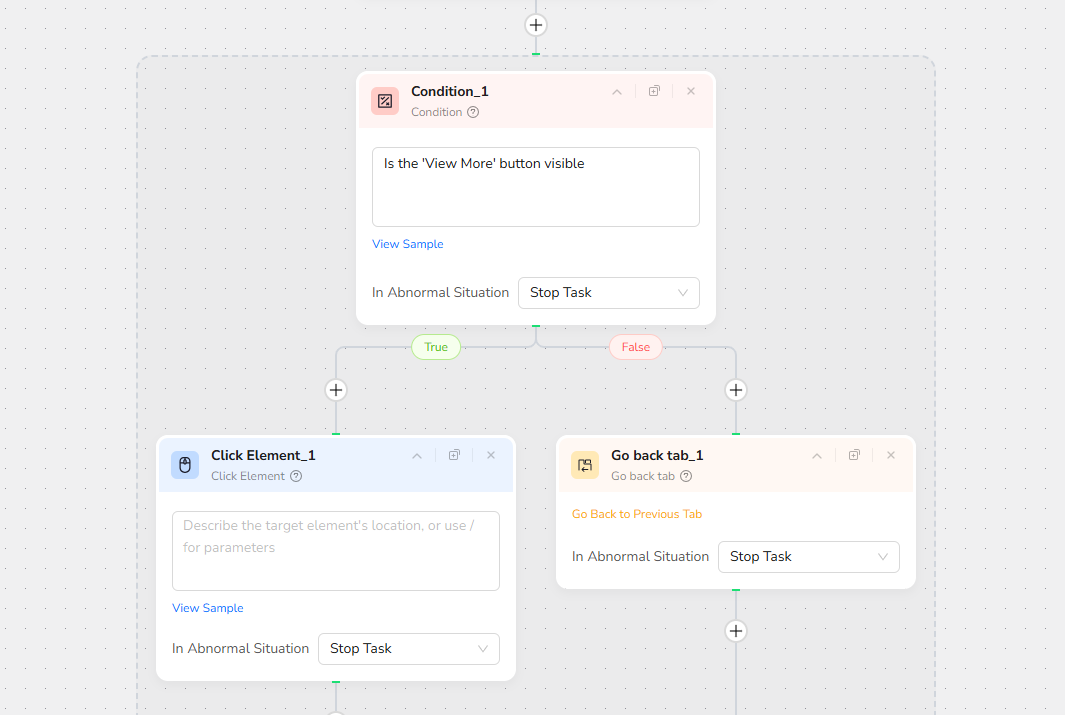
Real-World Example: We Work Remotely Job Scraper
Goal: Search for "Customer Service" jobs on We Work Remotely, extract job details, and handle dynamic content (e.g., "View All Jobs" button).
Step-by-Step Setup
Node 1: Start Node
Input Parameters:
- Target_URL:
https://weworkremotely.com/ - Search_Keywords:
Customer Service - Data_Limit:
30(adjustable based on your needs) - Note: Data_Limit controls how many job listings to extract. Change this value to collect more or fewer jobs.
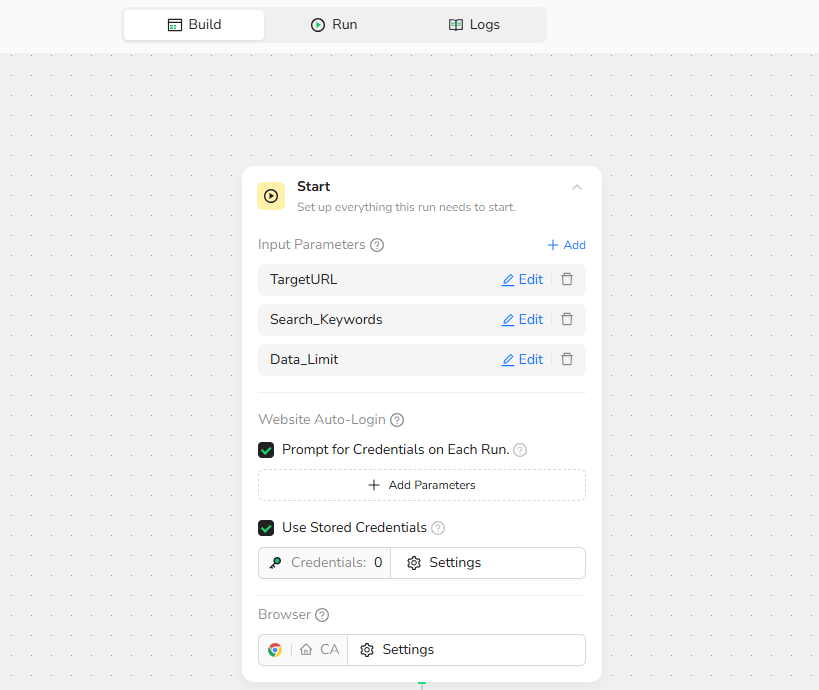
Node 2: Visit Page
Configuration:
- URL: use
/to Reference{{TargetURL}} - Check "Current Tab Access"
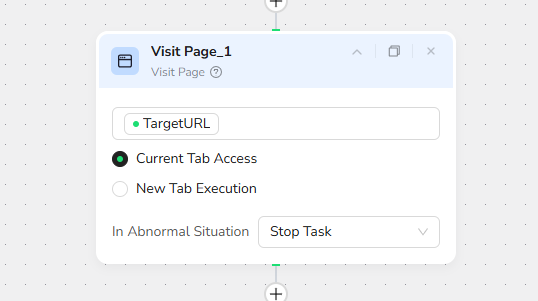
Node 3: Input Text
Input Field Position:
"The search bar for 'Search everything' in the middle of the page, to the right of the job listings."
Text to Enter:{{Search_Keywords}}
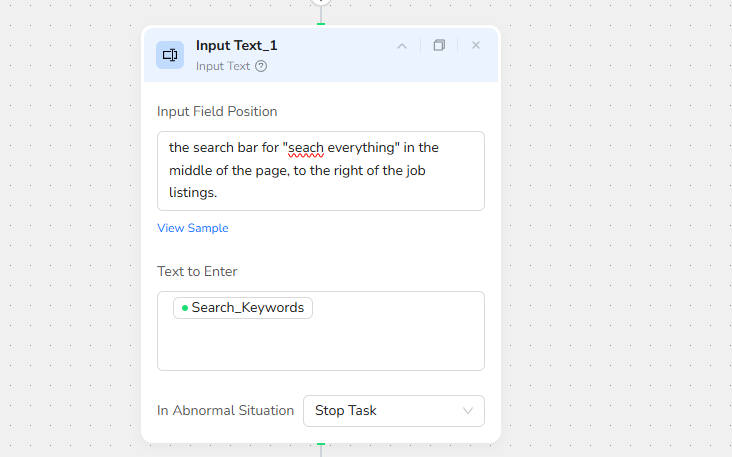
Node 4: Click Element
Target Element:
"The 'Apply Filter' button at the bottom of the search results on the page."
Node 5: Loop
Loop Settings: Until /Data_Limit data collection is completed
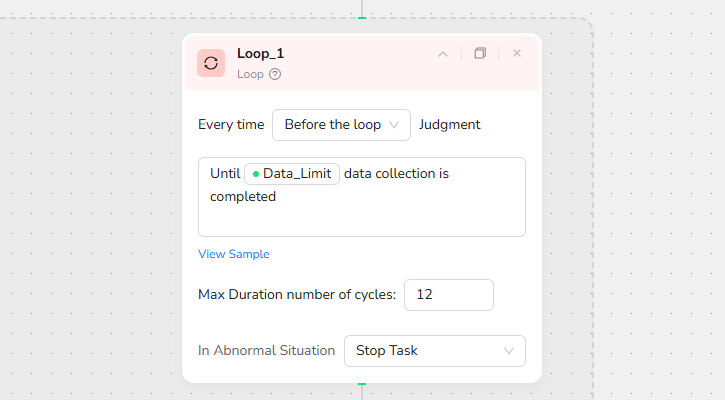
Node 6: Extract Data Item
Data Fields to Extract:
From the first listing up to /Data_Limit.
- Job Title
- Job Description
- Company Name
- Job Type
- Salary
- Salary Unit
- Experience
- Education
- Working Hours
Tip: Specify the exact page region to improve extraction accuracy.

Node 7: Scroll Page
Scroll Configuration:
"Scroll Down One Screen"
This ensures new job listings load as you move through the list.

Node 8: Condition
"Is there a 'View All Jobs' button on the current page"
This checks whether additional jobs are hidden behind a "View All" or "Show All Ads" button.
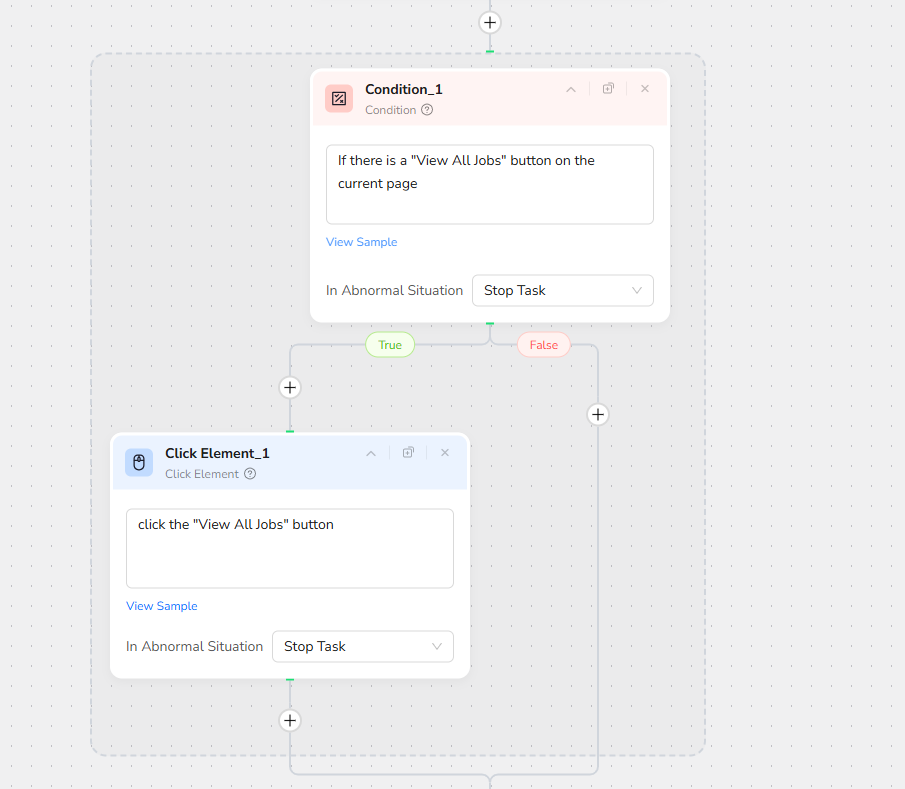
Node 9: Click Element (True Branch)
Target Element:
"Click the 'View All Jobs' button"
This node only executes if the Condition is True.
Node 10: Finish: Output Data
Output Format:
Select JSON (or CSV, XML, Markdown—choose what fits your needs)
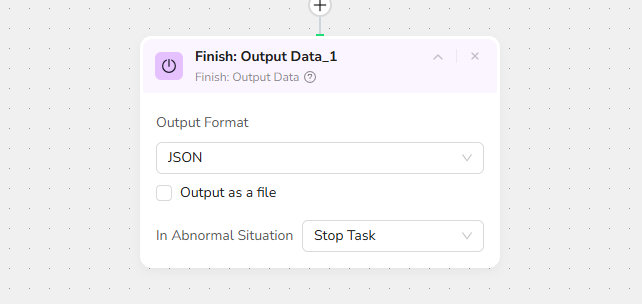
Sample Output
},
{
"job_title": "Customer Support Representative - Egypt",
"company_name": "Community Phone",
"job_type": "Full-Time",
"salary": "10,000 - 25,000",
"salary_unit": "USD",
"job_description": "Remote customer support role for Egypt. Responsibilities likely include assisting customers via phone or online channels. Salary range is provided.",
"working_hours": "Anywhere in the World"
},
Usage Rules & Best Practices
- Nesting Limit: Up to 3 levels of nested Condition nodes
- Branch Requirement: At least one branch must connect to a follow-up node
- Default Branches: Two branches (True/False) are created automatically
- Clear Descriptions: Be specific—vague conditions may lead to unexpected results
- Test First: Run a small test to verify your condition works as expected
Tips for Success
- Be Specific: "Check if the 'Add to Cart' button is clickable" is better than "Check for button"
- Test Small First: Run a short loop (e.g., 30) before processing 100+
- Use Variables: Reference parameters like
{{Search_Keywords}}to make workflows reusable - Combine Nodes: Pair Condition with Loop List, Extract Data, and Click Element for powerful automation
Quick Review
Q: Can I nest Condition nodes?
A: Yes, up to 3 levels deep.
Q: What if both branches need the same action?
A: You can connect both the True and False branches to the same node—just drag both connections.
Q: Can I use multiple conditions in one Condition ?
A: Not yet—combine conditions in plain language (e.g., "Is the button visible AND does the URL contain '/checkout'?") or use multiple Condition nodes.
Need Help?
If you're stuck or want a custom workflow example, reach out:
- Discord: [Discord Community]
- E-mail: service@browseract.com

Relative Resources
Latest Resources

Top 20 MCP Tools to Supercharge Your AI Workflow in 2026

Where are the T-Mobile Headquarters and Global Offices

How to Choose a Reliable Web Scraper for Massive Requests