BrowserAct Click Element Item Node—Beginner's Guide

Master BrowserAct's Click Element Item sub-node for Loop List workflows. Simulate clicks on focused list items to unlock YouTube metadata, news content, and product details. Learn features, setup rules, and real-world examples to automate navigation from lists to detail pages efficiently.
What is the Click Element Item Node?
The Click Element Item node helps you automatically click specific parts of each item in a list—like a post title, product image, or video thumbnail—so you can navigate to detail pages and collect more information. It works exclusively inside Loop List workflows and is perfect when you need to go deeper than surface-level data.
Think of it as your automated finger that clicks every interesting item in a list, one by one, while your workflow gathers the details you care about.
When Should You Use It?
Use the Click Element Item node if you need to:
· Click into detail pages for each item in a list (like opening every job posting or news article)
· Extract deeper information that's only visible after clicking (such as full article text, video descriptions, or product specifications)
· Automate repetitive clicking across dozens or hundreds of list items without manual work
How to Set Up Click Element Item (Step by Step)
1.Add to Loop List Node
- Inside your Loop List workflow, click the + button and select "Click Element Item" from the sub-node options.
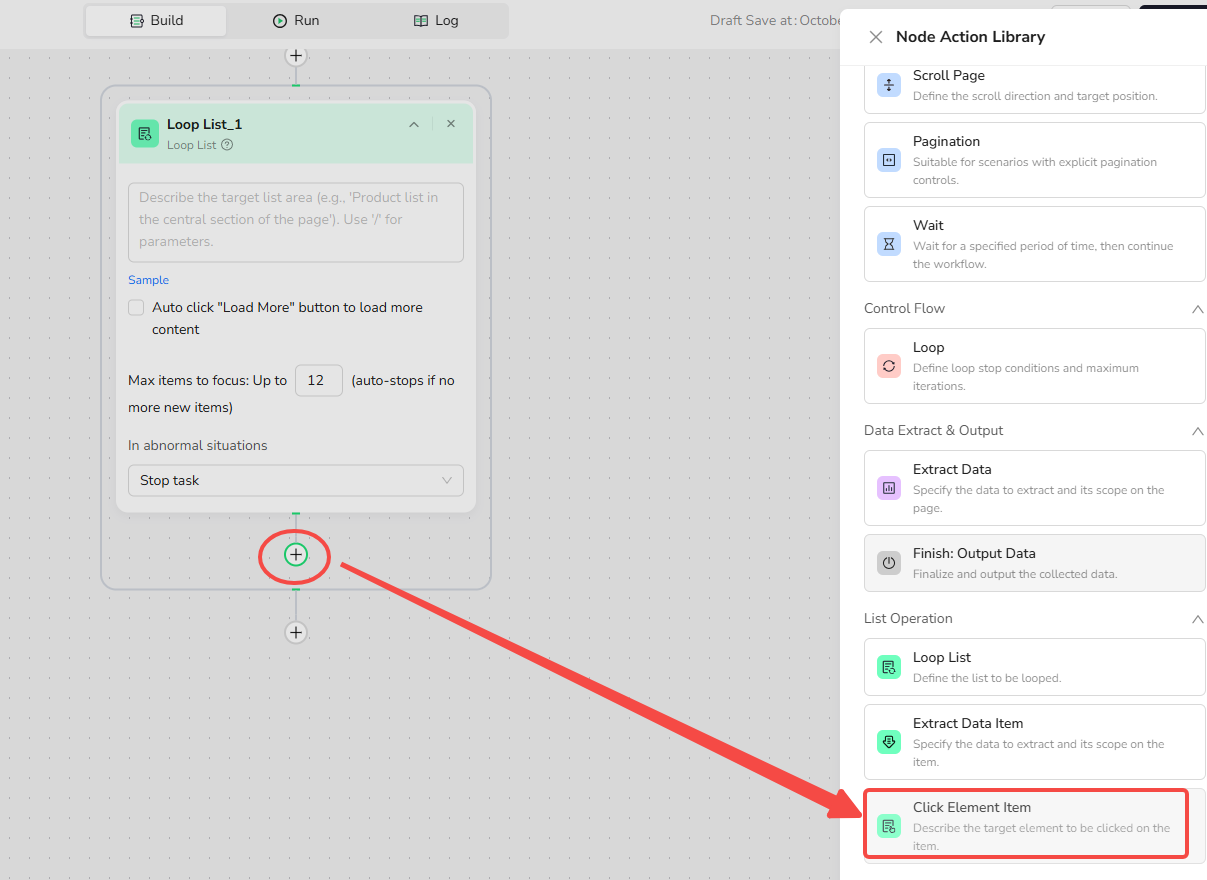
Configure the Click Element Item settings:
-Element Description: Describe what you want to click in natural language.
-Example prompts:
- "Click the title link of the current job Item."
- "Click the thumbnail of the current video Item."
- "Click the 'View Details' button in the current product Item."
The node will identify and click the element you describe within the currently focused list item.
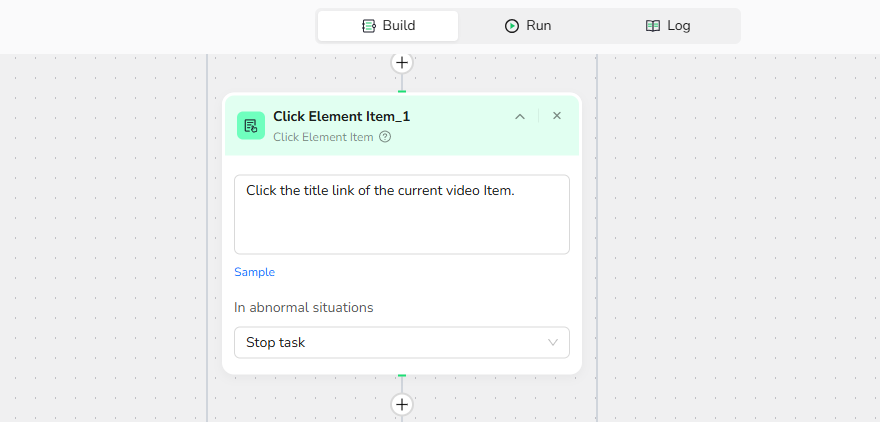
3.Handle Post-Click Actions
After the click, BrowserAct automatically waits for the new page to load. You can then add Extract Data or other nodes to collect information from the detail page before the loop moves to the next item.
4.Run Your Workflow
When the Loop List runs, each iteration clicks the specified element in the current item, navigates to the detail page, executes your extraction steps, then returns to process the next item in the list.
Example: Extracting YouTube Video Details
Goal: Gather video descriptions, watch counts, and tags from BrowserAct search results on YouTube.
1.Visit Page: Navigate to the target URL::
https://www.youtube.com/results?search_query=BrowserAct
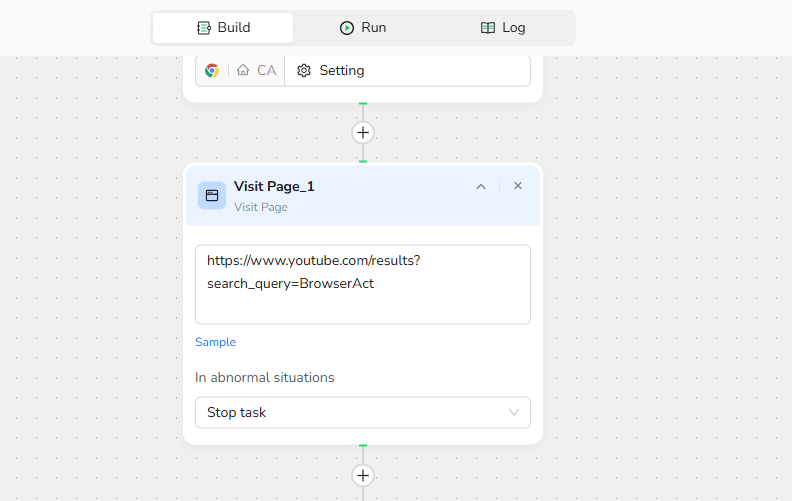
2.Add Loop List Node:
- List Region Description:"Video list in the middle section of the page"
- Load More: Unchecked.
- Max Focused Loop Items: 5 (based on your needs)
3.Add Click Element Item:
Element Description: "Click the title link of the current video Item."
This simulates clicking each video title to open its detail page.
3.Add Extract Data :
When extracting from pages with multiple content sections, always specify the target region clearly.
Data Field: From the video detail section of the page, extract the following fields:Description, Watch Time , and Tags. Use 'N/A' for any missing fields.
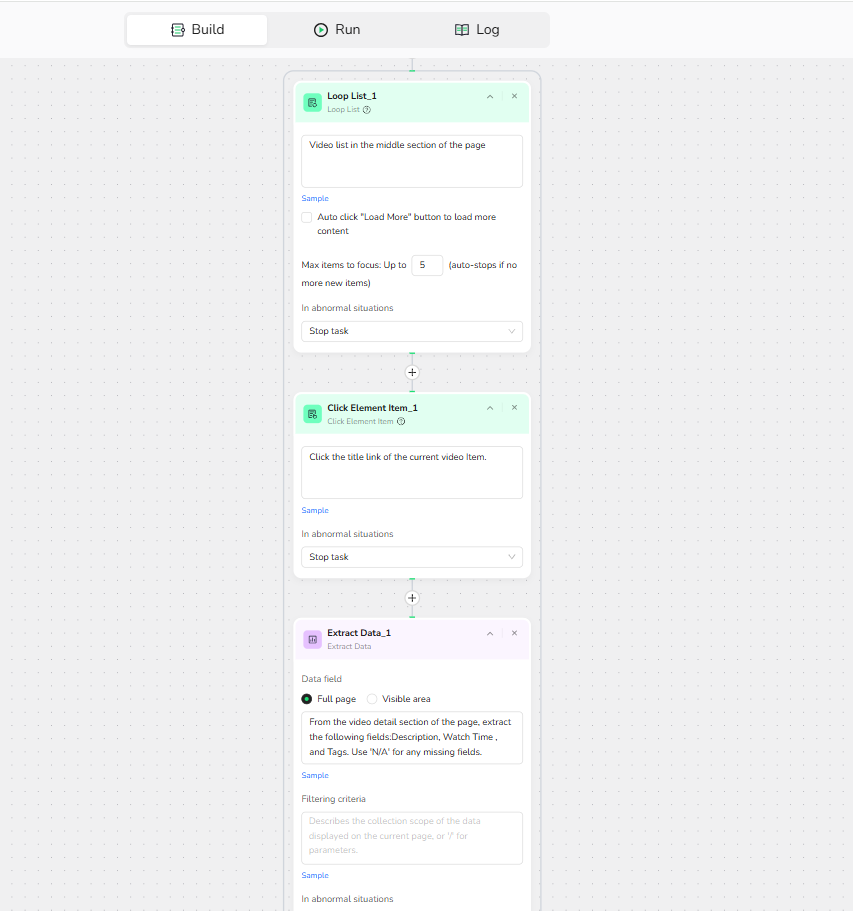
3.Output Data
Select CSV file format for output.
Result Example:
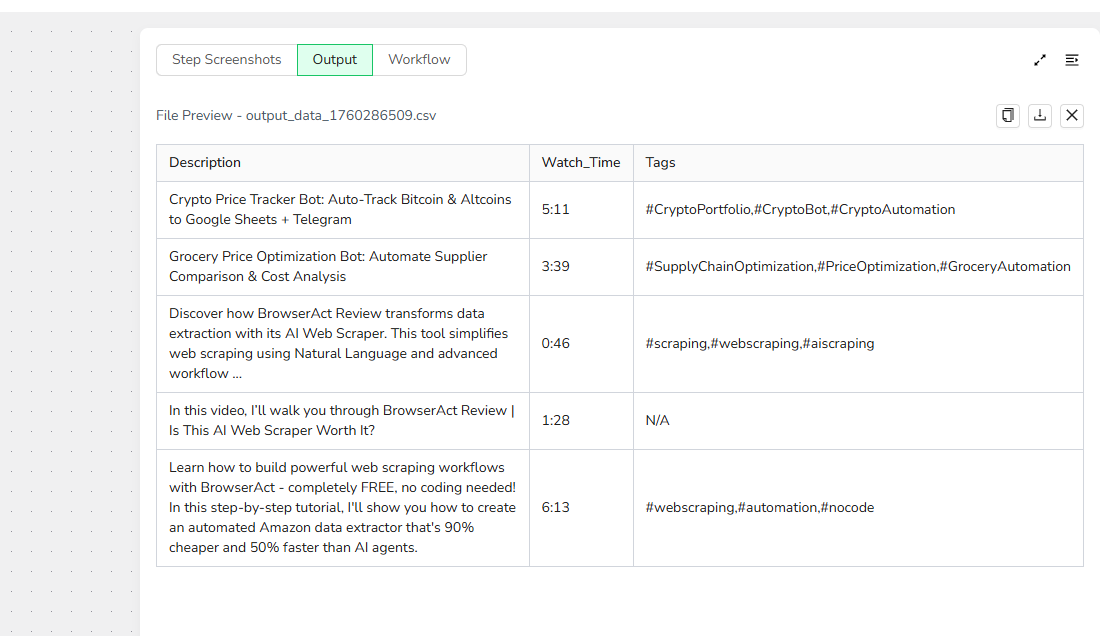
Real-World Use Cases
- News Article Scraping: In Google News search results, click article titles to access full pages and extract complete text, author names, and publication timestamps.
- E-commerce Product Details: In Amazon search results, click product images to open detail pages and gather specifications, reviews, and availability.
- GitHub Repository Info: In GitHub repository lists, click project names to navigate to repo pages and extract star counts, contributor lists, and README content.
Key Rules & Best Practices
· Click Element Item only works inside Loop List—it cannot be used standalone
· Each Click Element Item node clicks one specific element per iteration
· Use clear, natural language to describe what to click (the AI handles the rest)
· For dynamic targeting, use "/" to reference parameters from earlier steps
· If you need to click multiple different elements, add separate Click Element Item nodes in sequence
FAQ Highlights
Q: What happens if a click fails?
A: First, double-check your element description for accuracy. If clicks continue failing, you can configure error handling to stop the task or skip failed items.
Q: Can variables be used in the description?
A: Yes, enter '/' to reference parameters for dynamic targeting (e.g., different buttons for various Items).
Q: Can multiple elements be clicked at once?
A: No. Each Click Element Item handles one click per loop iteration.
Quick Tips
· Always describe the click target relative to "the current Item" for clarity
· Test your description on one or two items first before running large loops
· Combine with Extract Data nodes to pull information immediately after each click
Quick Review
· What's the main purpose of Click Element Item?
· Can you use this node outside of a Loop List?
· How would you click both a title link and a "Read More" button for each item?
Once you understand the basics, try building a simple workflow that clicks through a real list on a site you use. If you're stuck on describing the right element or structuring your clicks, what specific page or list are you trying to automate?
Tell me your target site and what you want to click, and I'll walk you through a personalized example step by step.
Need help? Contact BrowserAct support or consult our documentation for more automation tips.
- Discord: [Discord Community]
- E-mail: service@browseract.com

Relative Resources
Latest Resources

How to Scrape Fast People Search for Phones & Addresses

Where Is Meta Headquarters? | Facebook Headquarters in CA

Human Interaction Node Guide




