How to Use the BrowserAct Click Element Item Node

Master BrowserAct's Click Element Item sub-node for Loop List workflows. Simulate clicks on focused Items for YouTube metadata, news scraping, and e-commerce. Learn features, rules, examples, and FAQ to enhance dynamic automation efficiency.
Function Overview
The Click Element Item node is an exclusive sub-node of the Loop List node, designed to simulate clicks on specific elements within the currently focused Item (e.g., a post title or product button). When combined with Loop List, it enables iterative navigation to detail pages. This node is ideal for dynamic interactions in automation workflows, allowing seamless transitions from list views to secondary detailed extraction without manual intervention.
Key Features
- Loop Integration: Seamlessly embeds in Loop List for sequential clicking on specific elements across multiple Items.
- Item-Specific Targeting: Focuses on elements within the current Item, using natural language descriptions for precise selection.
- Automatic Navigation: Manages post-click page loads, with optional wait times to ensure stability before subsequent actions.
Applicable Scenarios
- News Article Full-Text Scraping: In Google News lists, click on titles to enter article pages and extract full content, author, and publication time.
- YouTube Video Metadata: In YouTube search lists, click on thumbnails to enter video pages and extract descriptions, watch time, and tags.
- GitHub Project Information: In GitHub repository search lists, click on project names to access detail pages and extract star counts, contributors.
Usage Rules
- This sub-node is exclusive to Loop List and cannot be used standalone or in other nodes.
- Each Click Element Item supports clicking only one specific element.
- Supports natural language descriptions for the position and name of the element to click.
- Supports using "/" to reference parameters for dynamic expressions.
Operation Guide
- Click the "+" icon inside the Loop List body to add the sub-node.
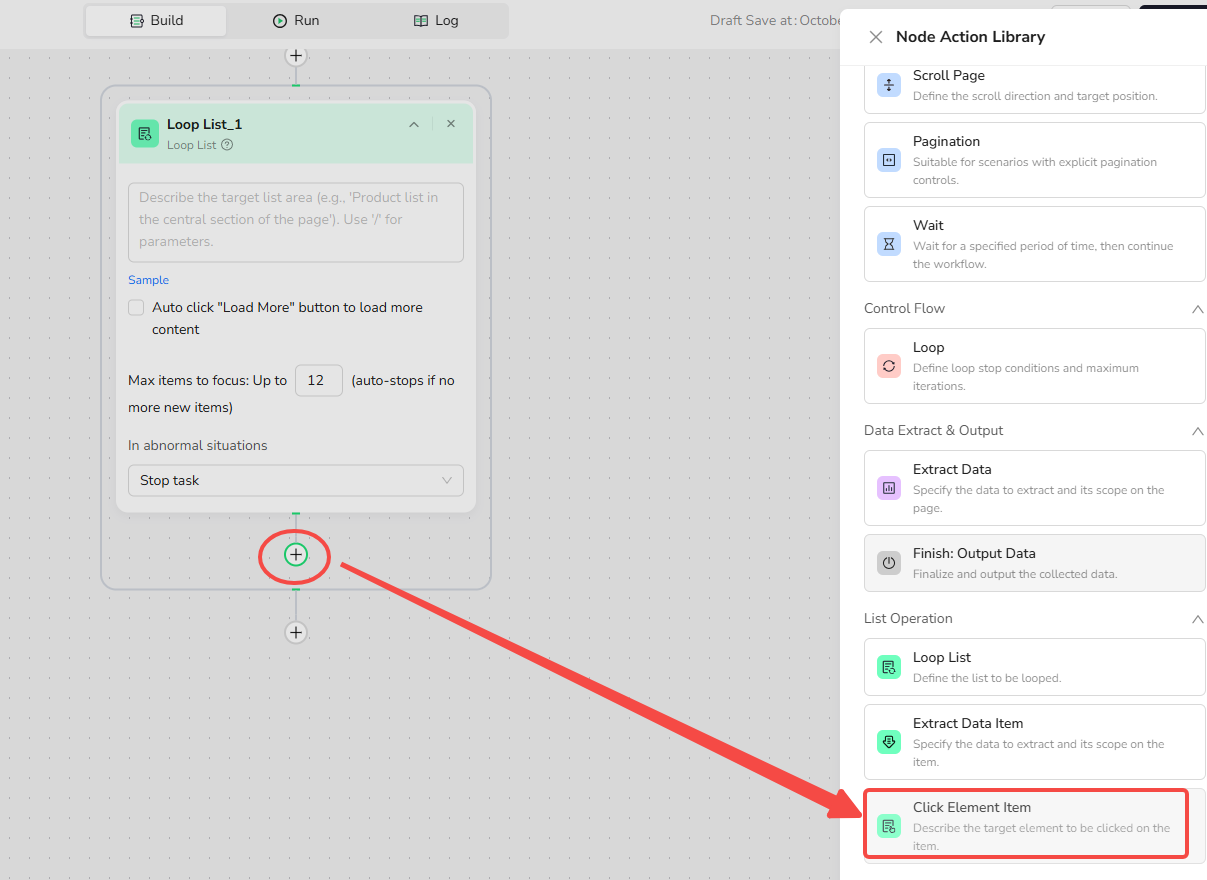
- Configure the Click Element Item settings:
-Element Description: Enter a natural language description, e.g., "Click the title link of the current job Item."
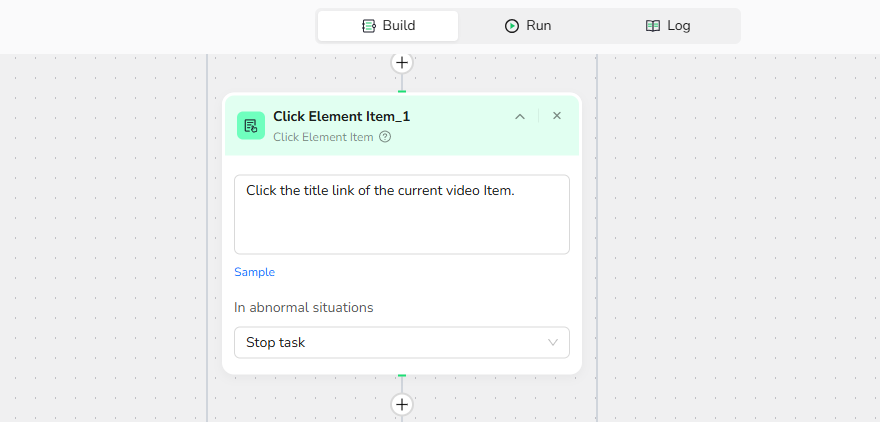
Examples
Case 1: BrowserAct YouTube Video Detail Content Extraction
1.Visit Page: Enter the URL to navigate to the target website:e.g.,https://www.youtube.com/results?search_query=BrowserAct
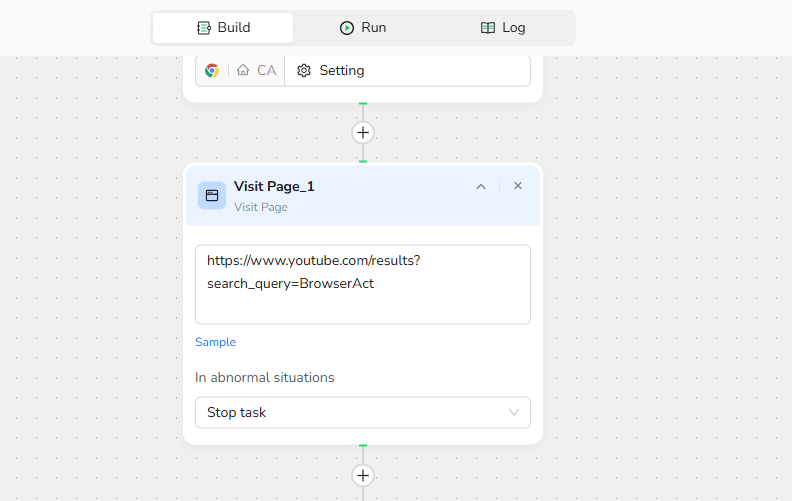
2.Add Loop List Node:
- List Region Description:Video list in the middle section of the page
- Load More: Unchecked.
- Max Focused Loop Items: 5 (based on your need)
-Add Click Element Item: Description = "Click the title link of the current video Item."
-Add Extract Data : When the extraction page features multiple structured content areas, explicitly specify the target region for the desired content
Data Field: From the video detail section of the page, extract the following fields:Description, Watch Time , and Tags. Use 'N/A' for any missing fields.
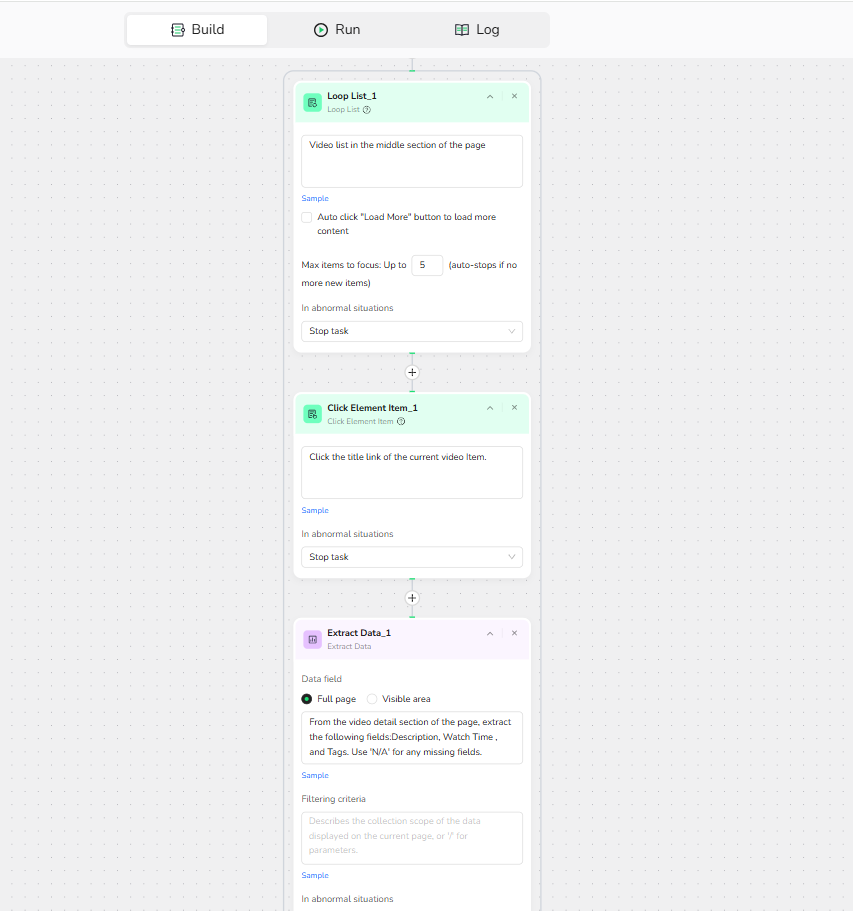
4.Output Data:
- Select CSV file format for output.
Result Example:
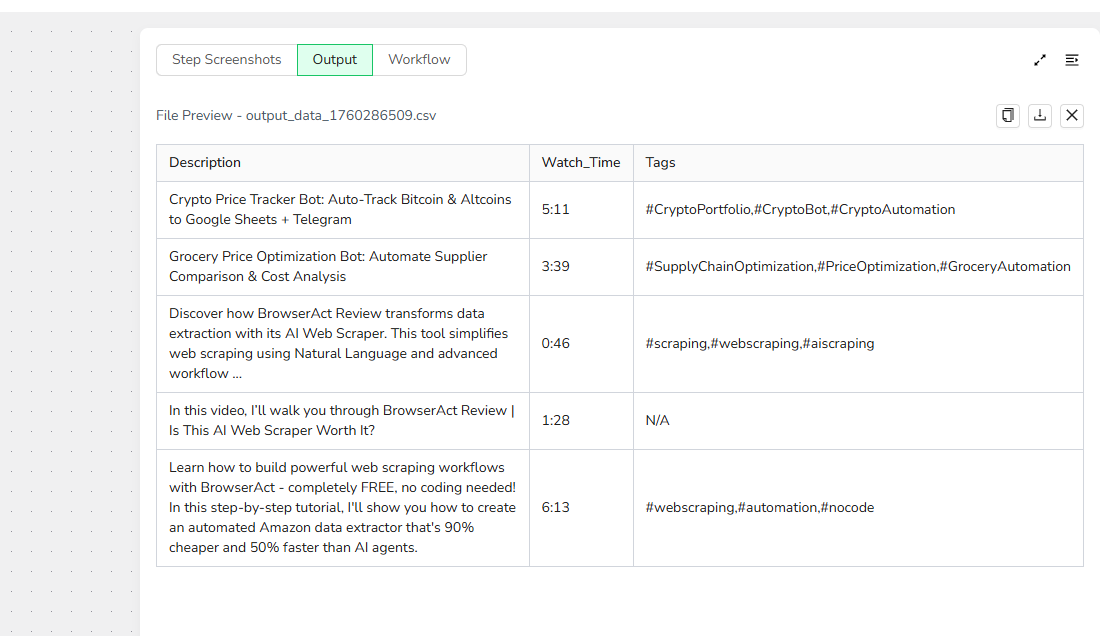
FAQ
Q: What if an Item click fails?
A: Check your description for accuracy; if needed, configure "Stop Task" to halt errors.
Q: Can variables be used in the description?
A: Yes, enter '/' to reference parameters for dynamic targeting (e.g., different buttons for various Items).
Q: Can multiple elements be clicked at once?
A: No. For multiple clicks, add separate Click Element Item nodes for each element.
Need help? Contact BrowserAct support or consult our documentation for more automation tips.
- Discord: [Discord Community]
- E-mail: service@browseract.com

Relative Resources

BrowseAct Professional Workflow Guide

BrowseAct Workflow is Now Live! More Accurate Data, Lower Costs!

How to Use BrowserAct's Credential Management Feature

Quick Start Guide- Build Agent for Task Optimization
Latest Resources

AI‑Powered Facebook Marketing: How to Automate Content Creation with ChatGPT and BrowserAct

How to Use the BrowserAct Extract Data Item Node

How to Use the BrowserAct Loop List Node
