How to Use BrowserAct's Credential Management Feature

Discover how to use BrowserAct's Credential Management feature to secure accounts, automate logins, and manage credentials with ease. Boost security with 2FA
Securely store login credentials with 2FA support and automate authentication across all your workflows. BrowserAct's Credential Management eliminates repetitive logins while maintaining enterprise-grade security through end-to-end encryption and granular access controls.
What is Credential Management?
Credential Management is a secure vault that stores your login information—usernames, passwords, and two-factor authentication (2FA) keys—and automatically applies them to workflows. Instead of manually entering credentials every time you run an automation, the system retrieves and uses pre-authorized credentials seamlessly.
Think of it as a password manager specifically designed for automation: it not only stores credentials but also intelligently applies them when your workflows encounter login screens, complete with 2FA code generation.
Key Features
- ✅ Secure Storage: End-to-end encryption ensures your credentials are visible to you only.
- ✅ Convenient: One-click authorization for Agents and Workflows simplifies access management.
- ✅ Reliable: 2FA TOTP support significantly boosts login success rates.
- ✅ Transparent: Complete usage history and audit logs provide full visibility.
- ✅ Multi-Platform:orks with any website requiring login
Why Use BrowserAct Credential Management?
- Simplify Account Management
Centralized storage of credentials and auto-login features reduce manual effort and streamline your operations. - Enhance Security
With 2FA KEY (TOTP), your accounts are safeguarded against unauthorized access, adding an extra layer of protection. - Save Time
Pre-authorized credentials allow workflows and agents to execute faster without requiring repeated manual inputs.
How to Add Credentials (Step-by-Step)
1.Access the Credential Center
Go to the Credential Center and click the Add button.
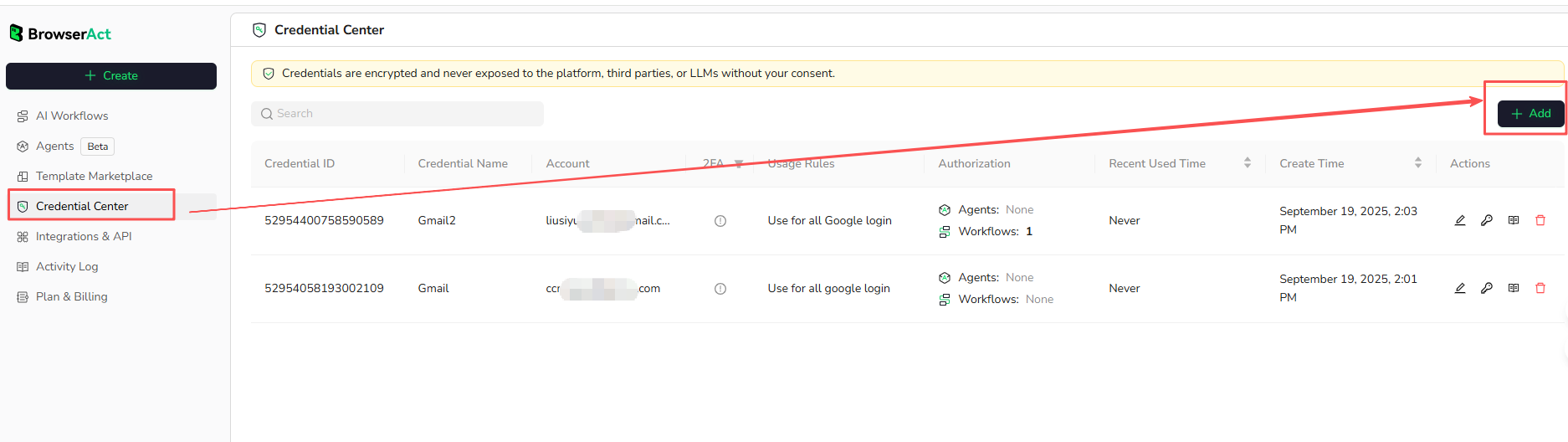
2.Fill in Basic Information
Follow the prompts to complete the credential setup, then click "Confirm".
Credential Name
Enter a descriptive display name for this credential (e.g., "Instagram Account" or "Google Account")
3.Set Up Login Credentials
Add the same login field(s) the site shows on the target website (Email/Usename/Tenant lD) and enter the exact values.
Examples:
Key:Email
Value:liusxxxx801@gmail.com
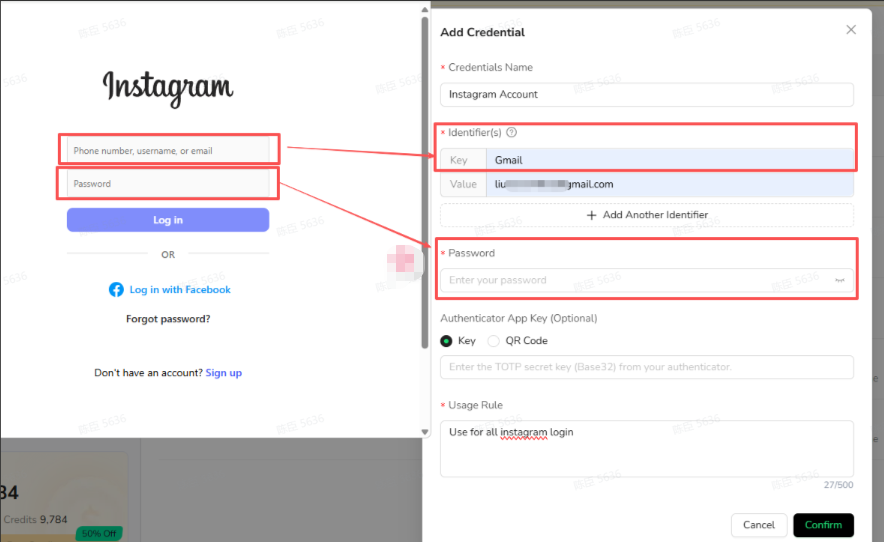
Adding More Fields: If the website requires more than two login credentials, click "Add Another Identifier" to add additional fields.
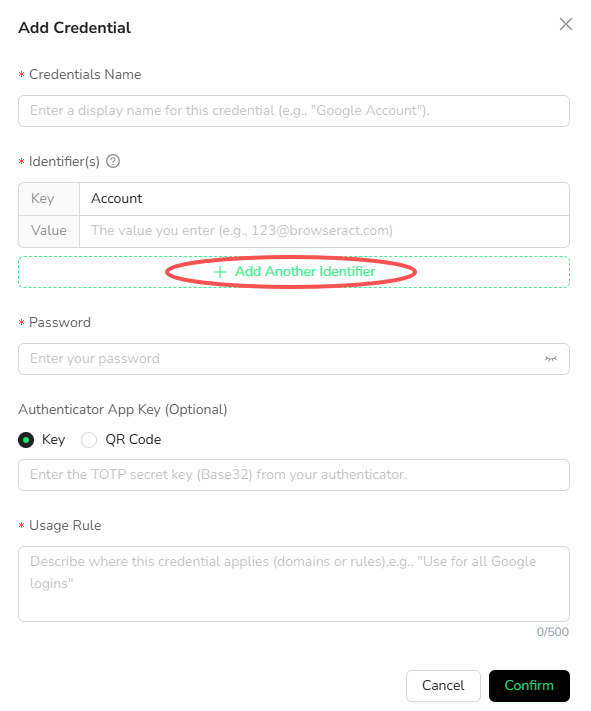
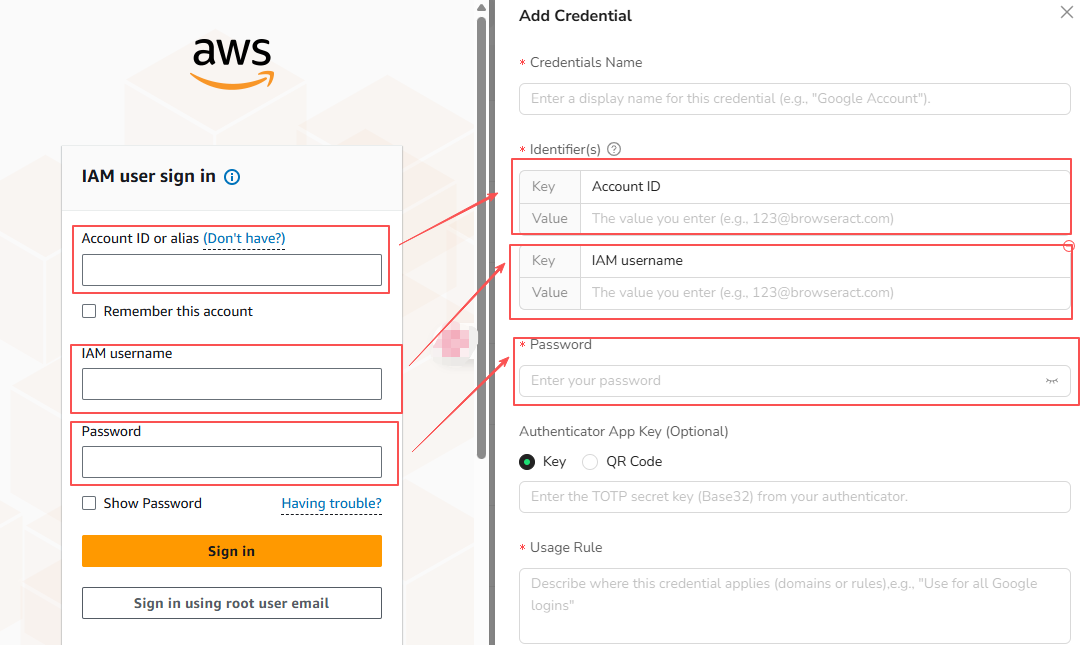
4. Add Authenticator App Key (Optional)
If the target website uses two-factor authentication (2FA), you can configure it using either a Secret Key or QR Code.
Important: Different platforms have varying 2FA setup processes. Always refer to the specific platform's security settings.
Example: Setting Up 2FA for Instagram
Step 1: Log in to your Instagram account and navigate to Settings → Password and Security.
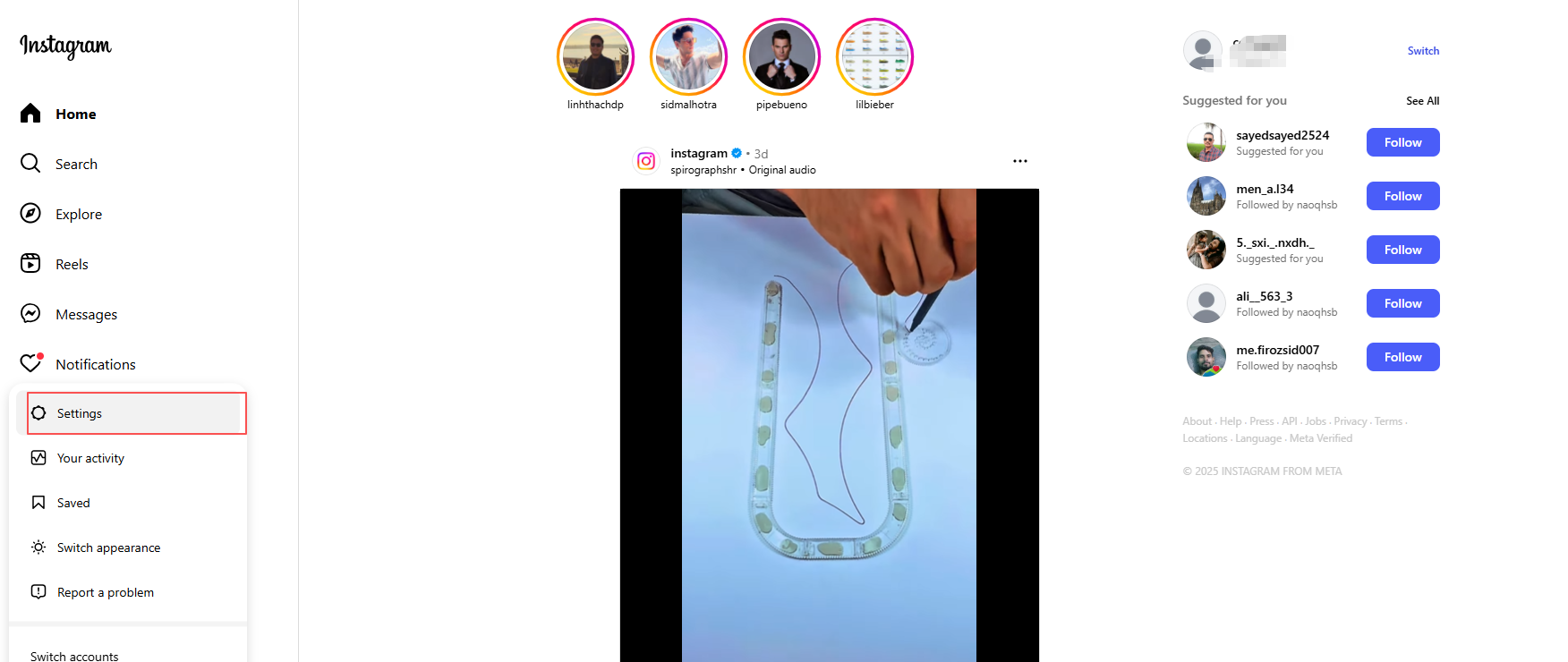
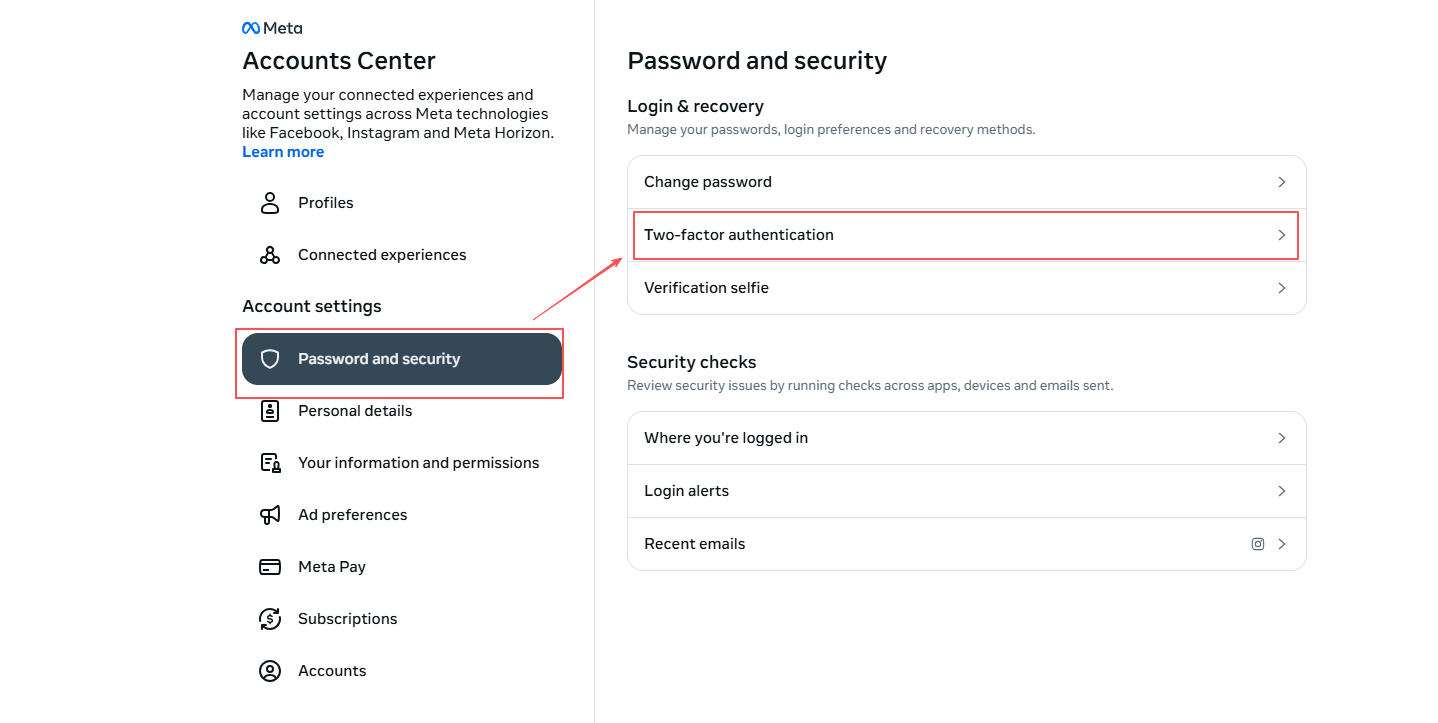
Step 2: Enter Two-factor Authentication and select Authentication App as your verification method.
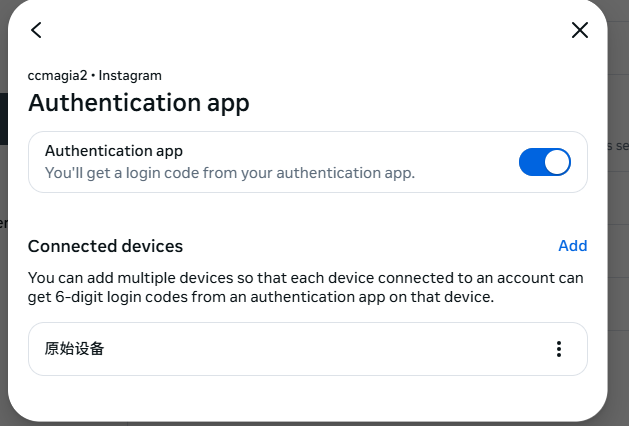
Step 3: After enabling, go to Instructions for Setup.
Option A - Using Secret Key:
- Copy the secret key provided
- Paste it into the "Key" field in BrowserAct's Credential Center
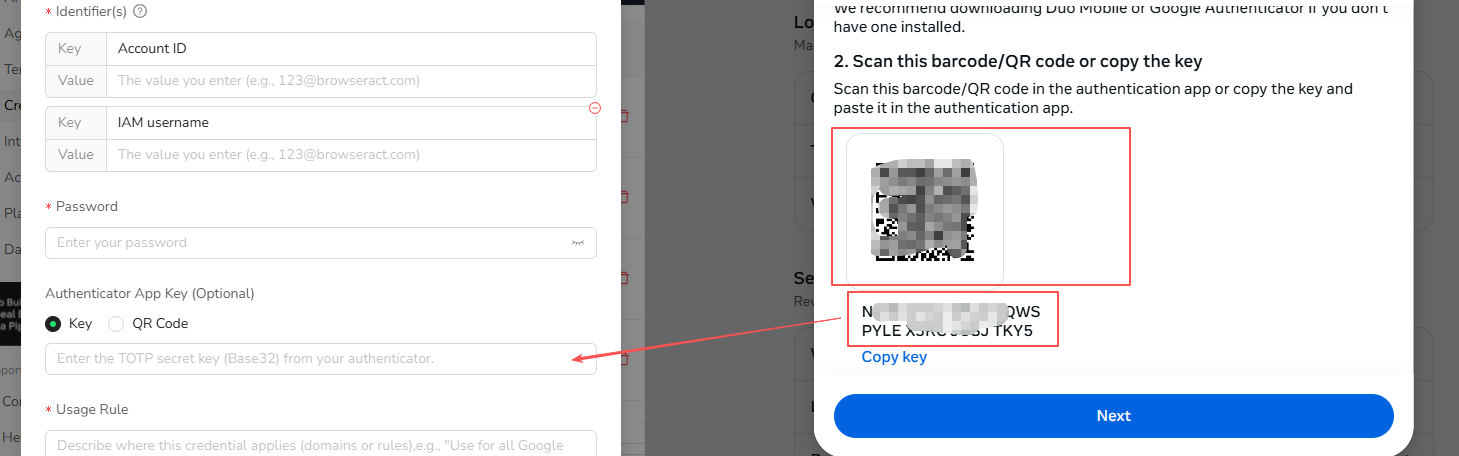
Option B - Using QR Code:
- Save the QR code image
- Upload it to the "QR Code" field in BrowserAct's Credential Center
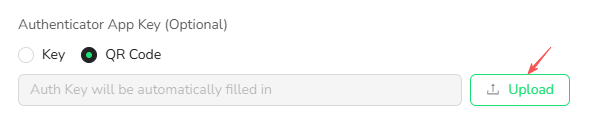
5.Define Usage Rules
Specify the scope where this credential should be used.
Usage Rule Examples:
- "Use for all Google logins"
- "Use for Instagram automation workflows"
- "Use for company email authentication"
This ensures the credential is automatically applied to the appropriate workflows without manual selection each time.
6. Save and Confirm
Click "Confirm" to save the credential. It's now ready to be authorized to workflows or agents.
How to Authorize Credentials to Workflows
Method 1: Authorize from Credential Center
Step 1: Select the target credential from the Credential Center, then click the Authorize button to go to the authorization page.
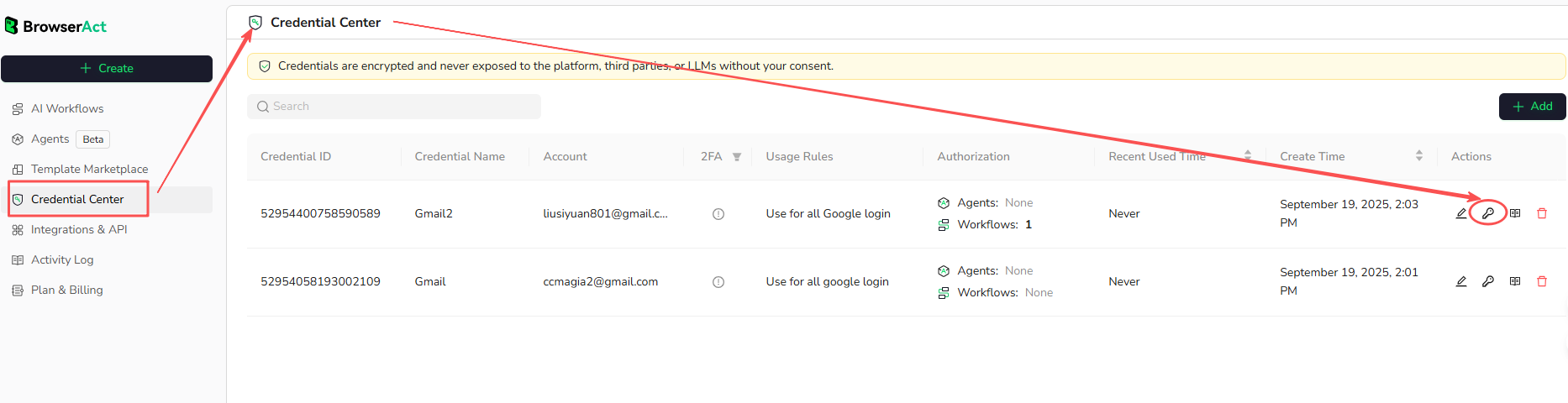
Step 2: On the authorization page,choose authorization scope:
- Assign the credential to specific Agents or Workflows.
- click Specific - Not Authorized, select the Workflows from the list, click Authorize, and then confirm.

Method 2: Authorize from Workflow Settings
Step 1: Open your workflow and go to the Start Node
Step 2: Enable "Use Stored Credentials"
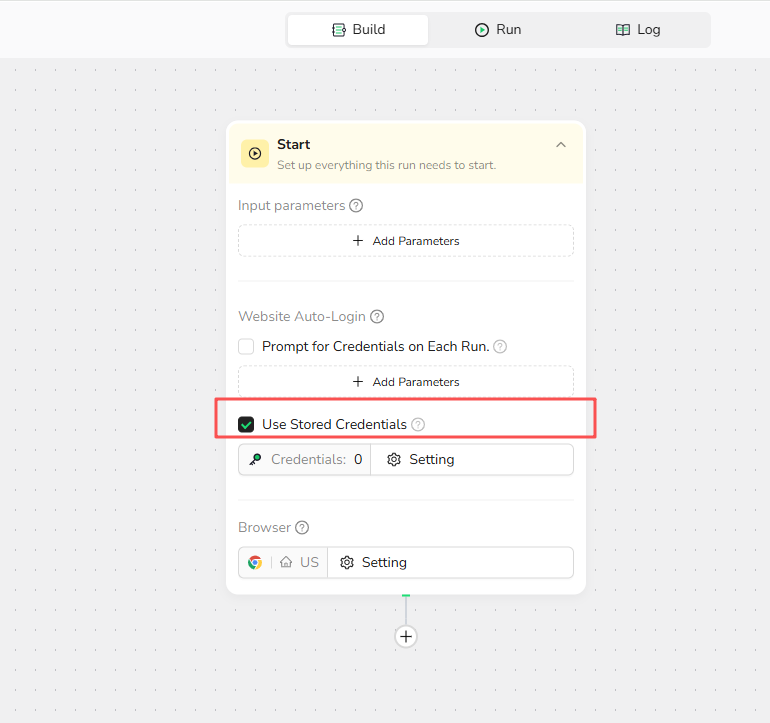
Step 3: Click Settings to open the credential authorization management page and view authorized credentials.
Step 4: Click "Not Authorized",Select an existing credential from the list , or add a new credential.
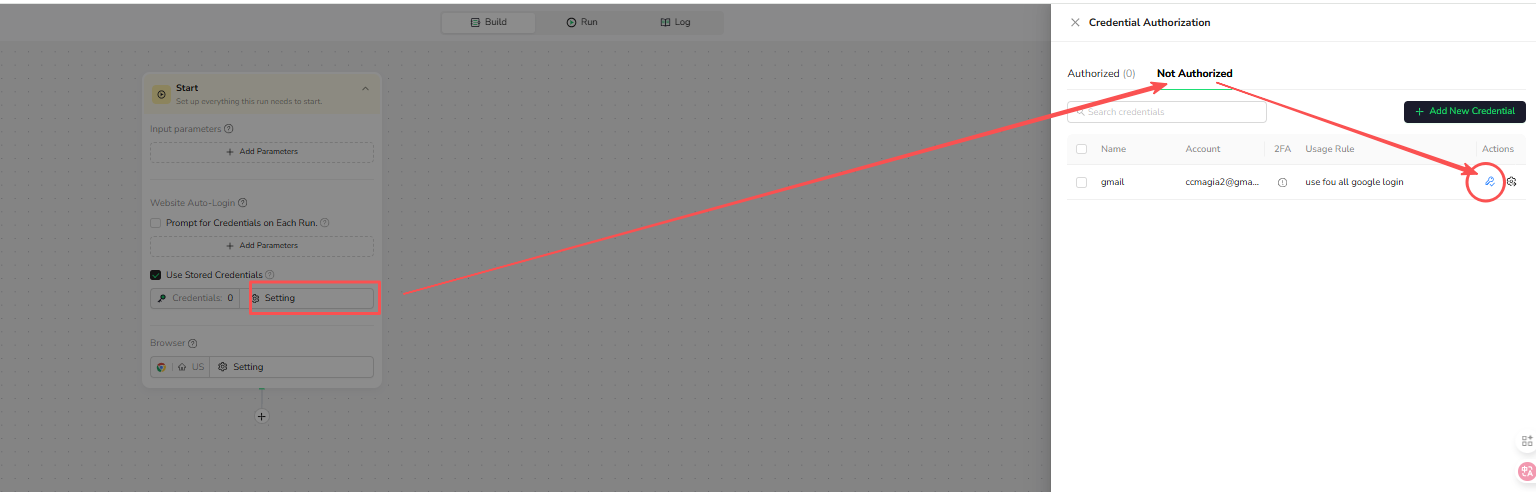
How to Use Auto-Login in Workflows
Configuring the Start Node
In the Start Node of your workflow, use the Website Auto-Login feature to configure the credentials required for execution.
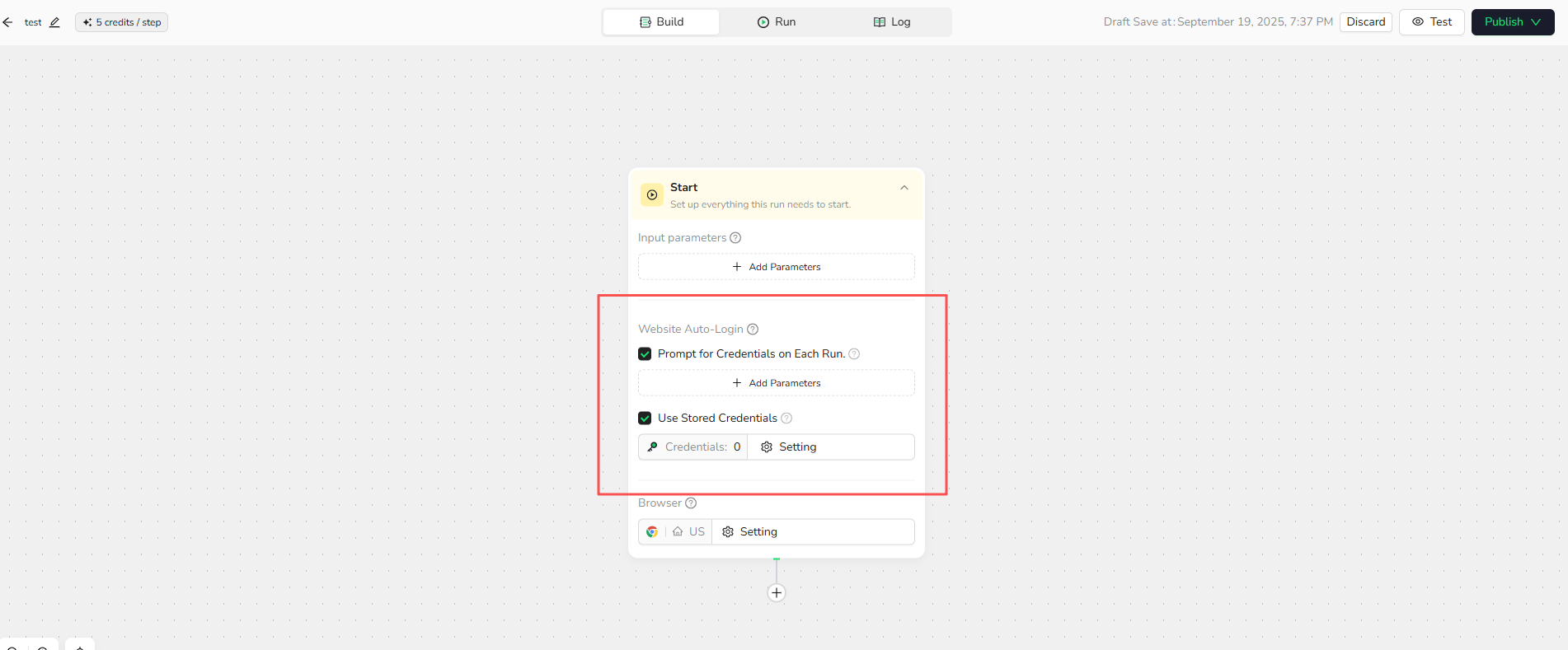
Option 1: Prompt for Credentials on Each Run
When to use: For workflows that need different credentials each time
How to set up:
1.Enable : The system prompts users to manually input credentials each time the workflow runs.
2.Click Add Parameter to configure the credential name and usage scope.
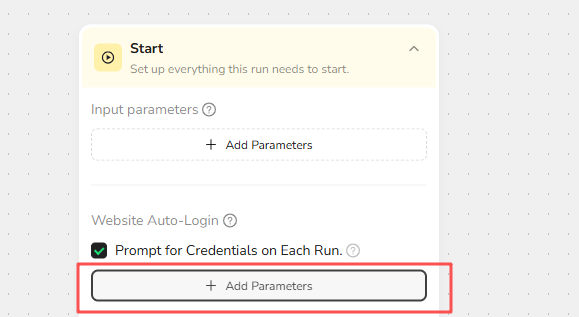
Option 2: Use Stored Credentials
When to use: For automated workflows that run on schedule or without supervision.
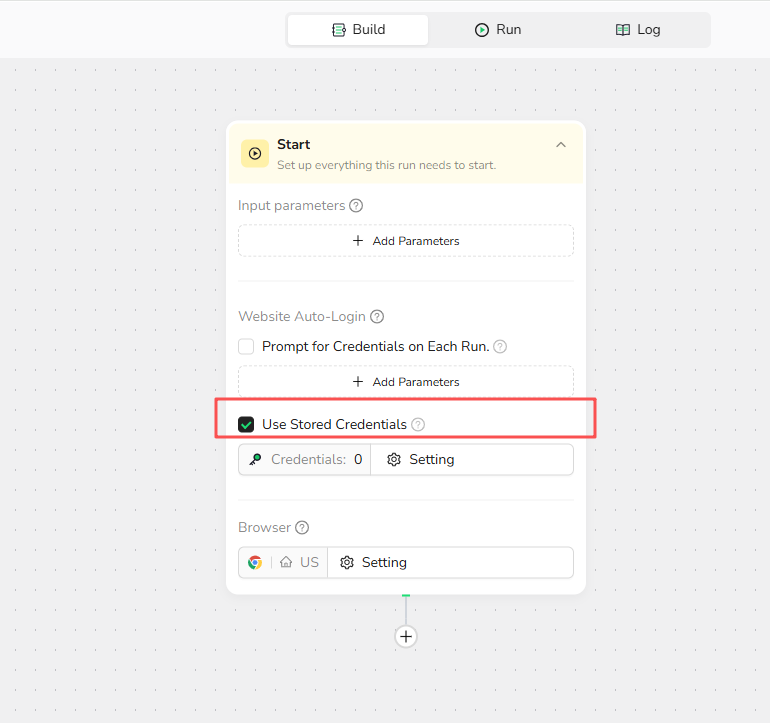
How to set up:
1.Enable "Use Stored Credentials"
2.Click "Settings" to view authorized credentials
3.If needed, authorize additional credentials
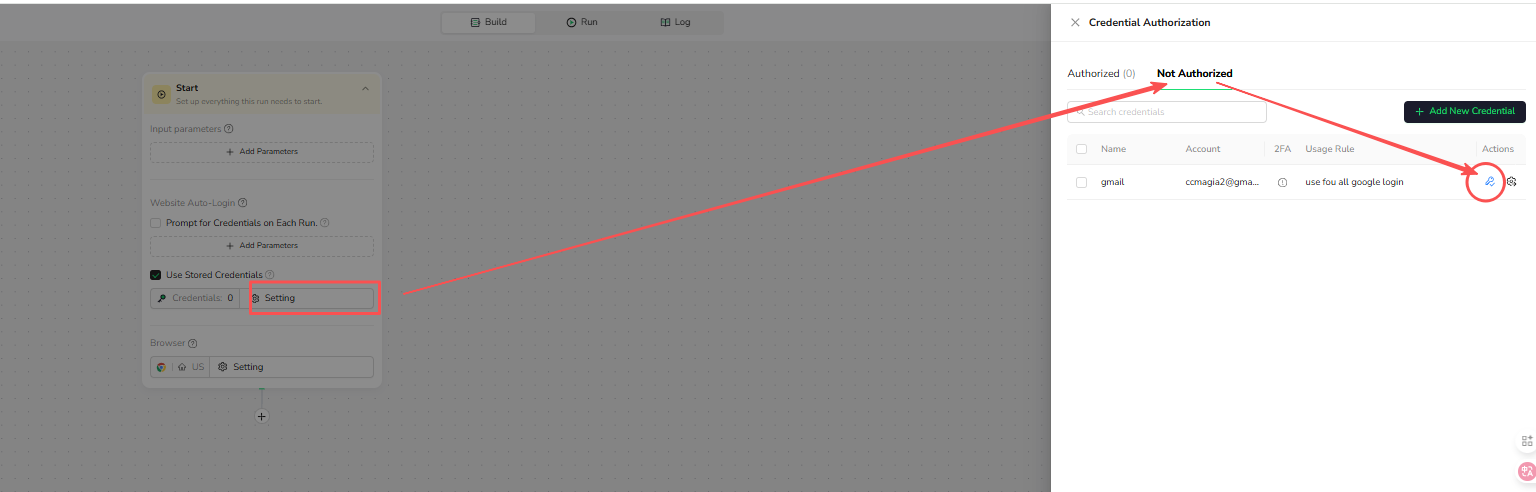
How to Use Auto Sign-In with Agents
Step 1: Enable Auto Sign-In
- Go to Agents > Build, then toggle the Auto Sign-In button to ON.
- When tasks are executed, the system will automatically use the linked credentials for login.

Step 2: Manage Credentials
- Click Settings to view authorized credentials.
- Add new credentials or go to the Credential Center to authorize additional ones.
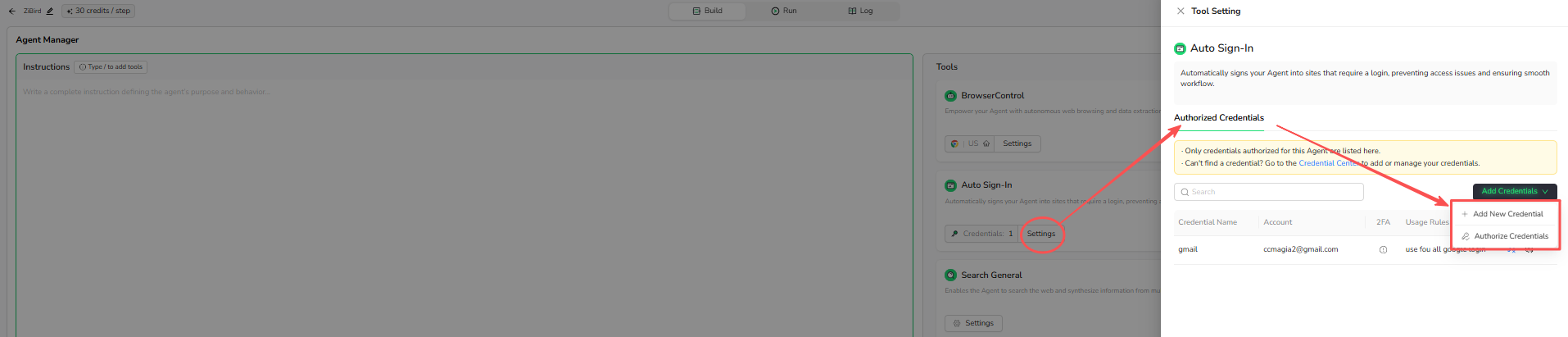
How to Manage Existing Credentials
Edit Credentials
- Select the credential in the list and click the Edit button.
- Modify the details and save your changes.
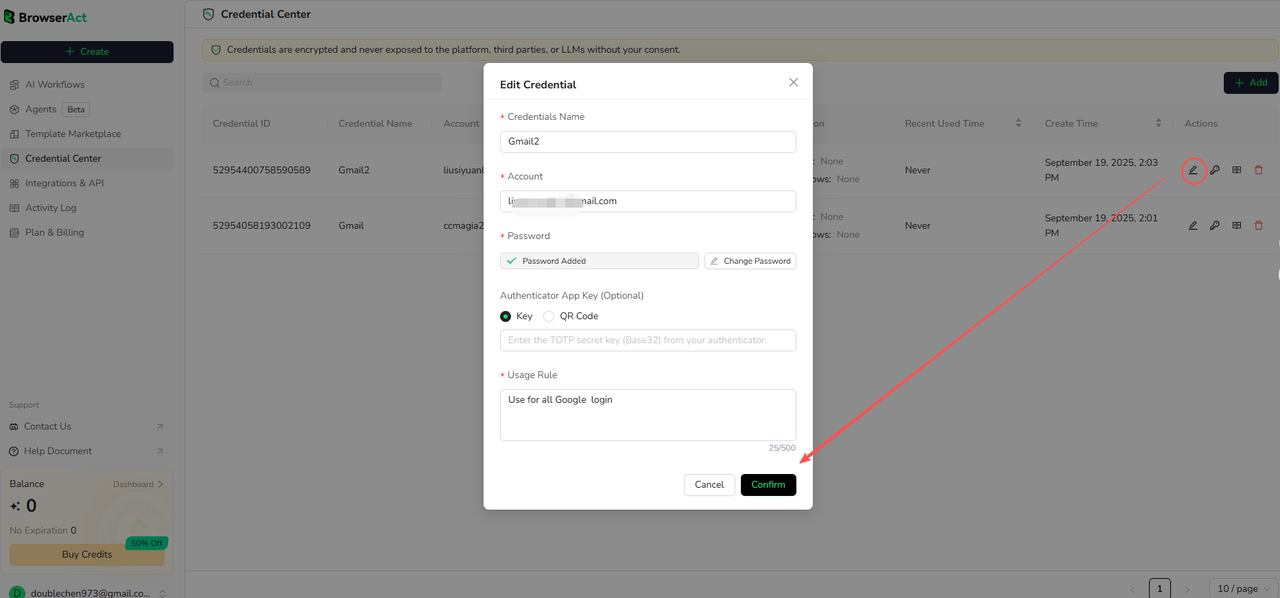
Revoke Credential Authorization
- In the Credential Center, select the credential and click the Authorize button.
- click Specific - Authorized, choose the Agent or Workflow to revoke authorization.
- Click Revoke Authorization and confirm.
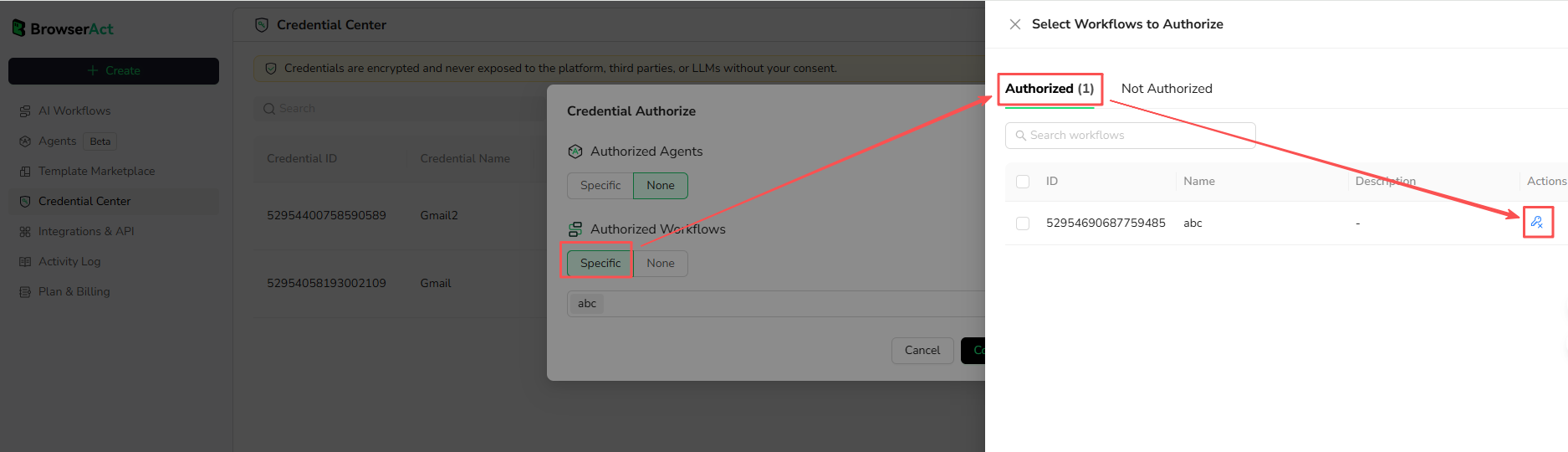
Important: Revoking authorization may cause workflows to fail if they depend on this credential. Always verify dependencies before revoking.
Delete Credentials
- From the credential list, choose the credential to delete and click the Delete button.
- Note: Deleting a credential will disable its use in any authorized workflows.

How to View Credential Usage Logs
Select a credential from the list and click the Log button to view its usage history.
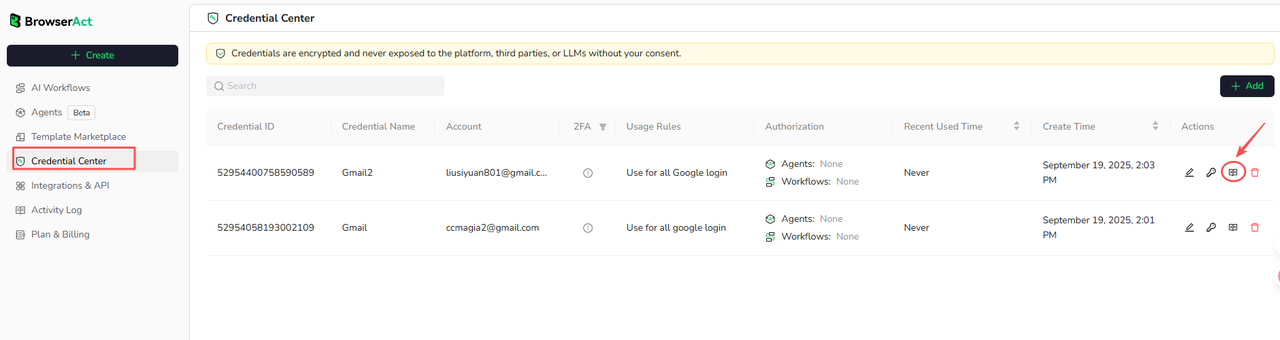
Step 2: Review the usage history showing:
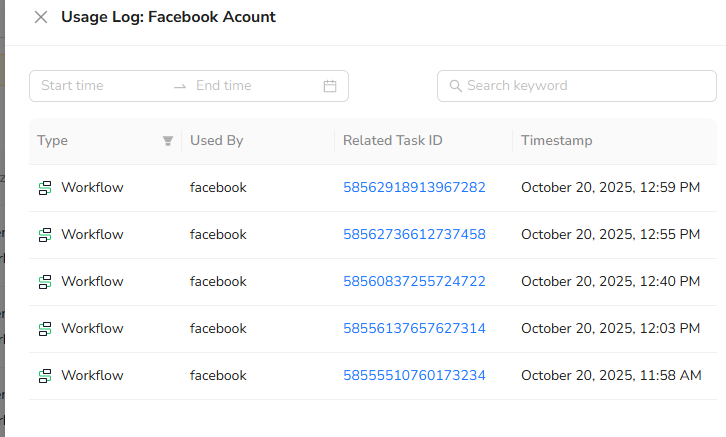
FAQs
Q1: Can a credential be authorized to multiple Workflows or Agents?
Yes! You can assign a single credential to multiple agents or workflows using the Credential Center and set specific usage permissions as needed.
Q2: Is 2FA KEY (TOTP) required?
No, 2FA KEY (TOTP) is optional. However, enabling it significantly enhances the security of your accounts and is highly recommended.
Q3: Is my credential data secure?
Yes, all credential information is encrypted. Without your explicit authorization, neither the platform, third-party services, nor any AI models can access your credentials.
Q4: What happens if I change my password on the actual website?
A: You must update the credential in BrowserAct's Credential Center. Go to Edit → Update the password field → Save. All authorized workflows will then use the new password.
Q5: What's the difference between "Prompt for Credentials" and "Use Stored Credentials"?
- Prompt for Credentials: User manually enters credentials each time the workflow runs (useful for testing or one-time tasks)
- Use Stored Credentials: Workflow automatically retrieves credentials from the Credential Center (ideal for scheduled or unattended automation)
Experience BrowserAct Credential Management Today!
With BrowserAct Credential Management, you can:
- Securely store and manage all your credentials.
- Automate login processes for workflows and agents.
- Save time with pre-authorized credentials and enhanced security via 2FA.
Don’t wait—start using this powerful feature now to elevate your automation and simplify your operations! 🚀

Relative Resources
Latest Resources

Where is eBay Headquarters? HQ Location + 28 Global Offices

How to Access LinkedIn Year in Review 2025

Top 10 Phone Number Extractors for 2026




