How to Share and Use Workflows in Make Using JSON Files

Complete tutorial on importing and exporting Make workflows with JSON files. Discover how to import workflow blueprints into Make scenarios, export your automations as JSON files, and share them with others. Includes practical tips for configuration, testing, and successful workflow collaboration.
This beginner's guide will show you how to import and export workflows in Make using JSON files, making it easy to share your automation workflows with others.
Importing a JSON Workflow into Make
Follow these steps to import a workflow blueprint from a JSON file:
Step 1: Log in to Make
- Access your Make account at make.com and sign in with your credentials.
Step 2: Create a New Scenario
- Navigate to "Scenarios" in the left sidebar
- Click on "Create a new scenario" button
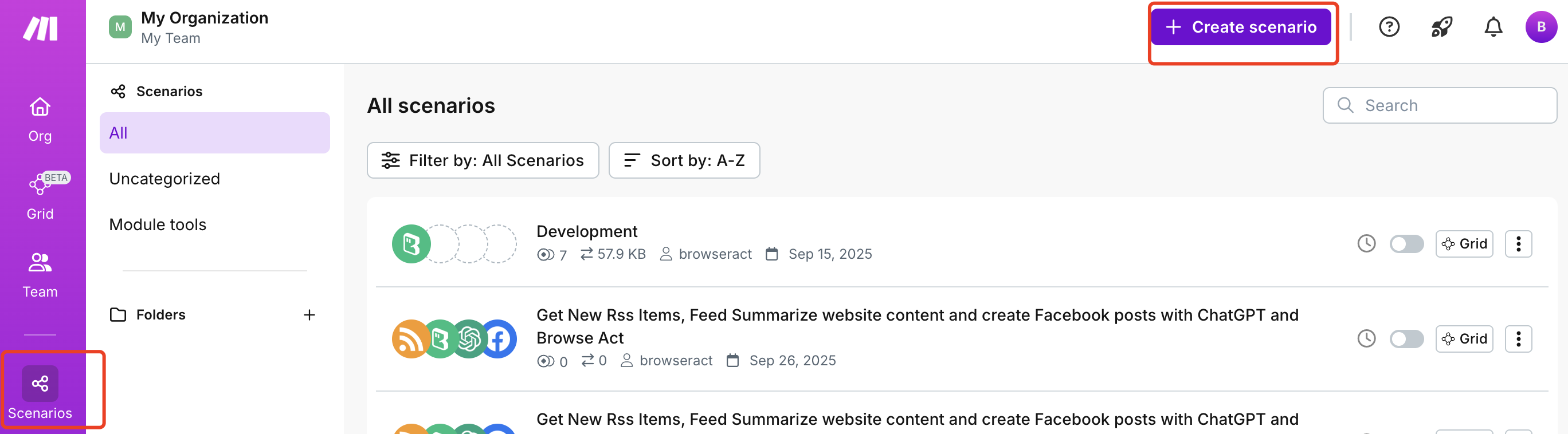
Step 3: Import the Blueprint
- Look at the bottom of the canvas and click the "..." (three dots) button labeled "more"
- Select "Import Blueprint" from the dropdown menu
- Browse your computer and select the JSON workflow file you want to import
- Click "Save" to confirm
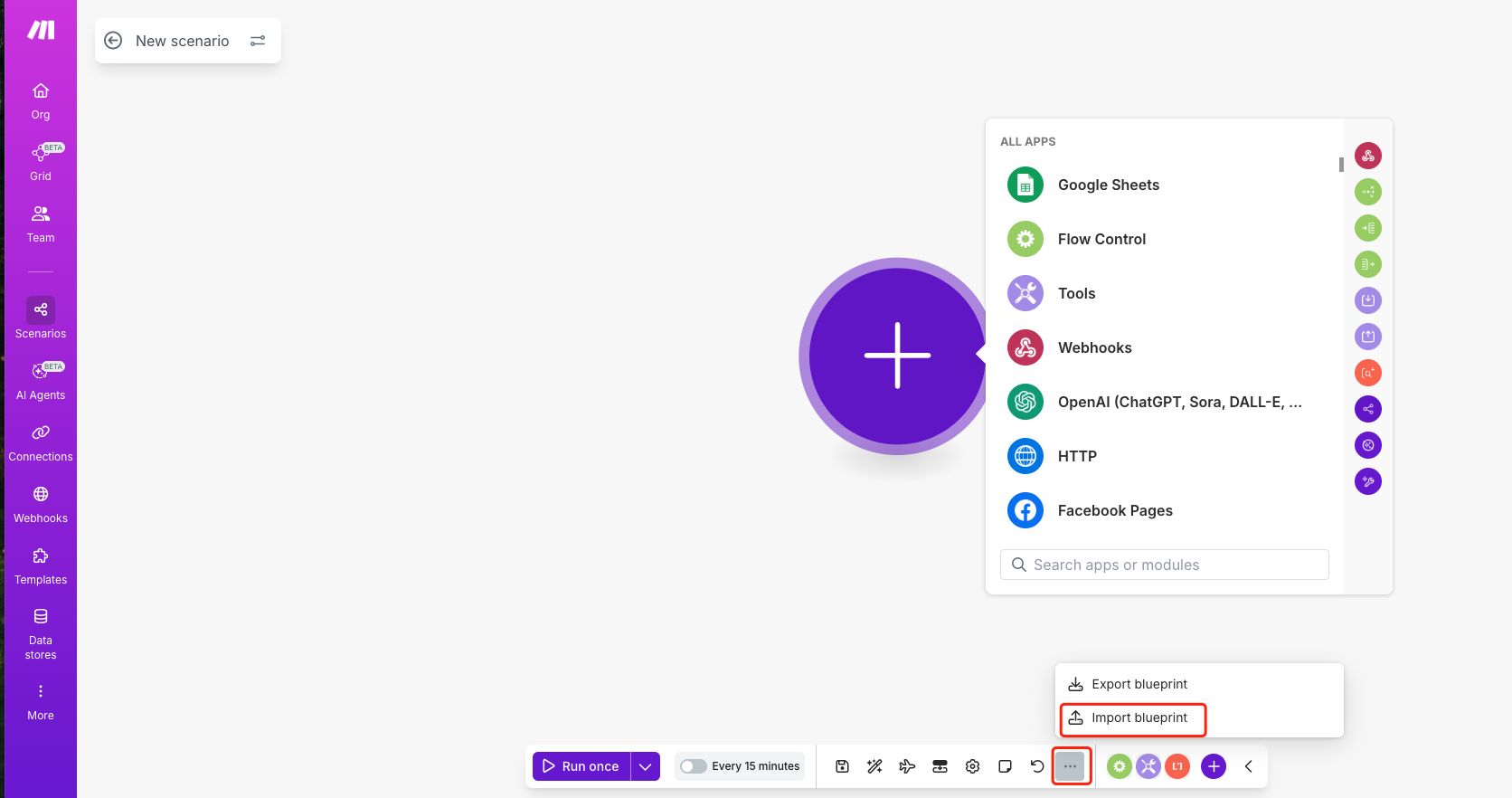
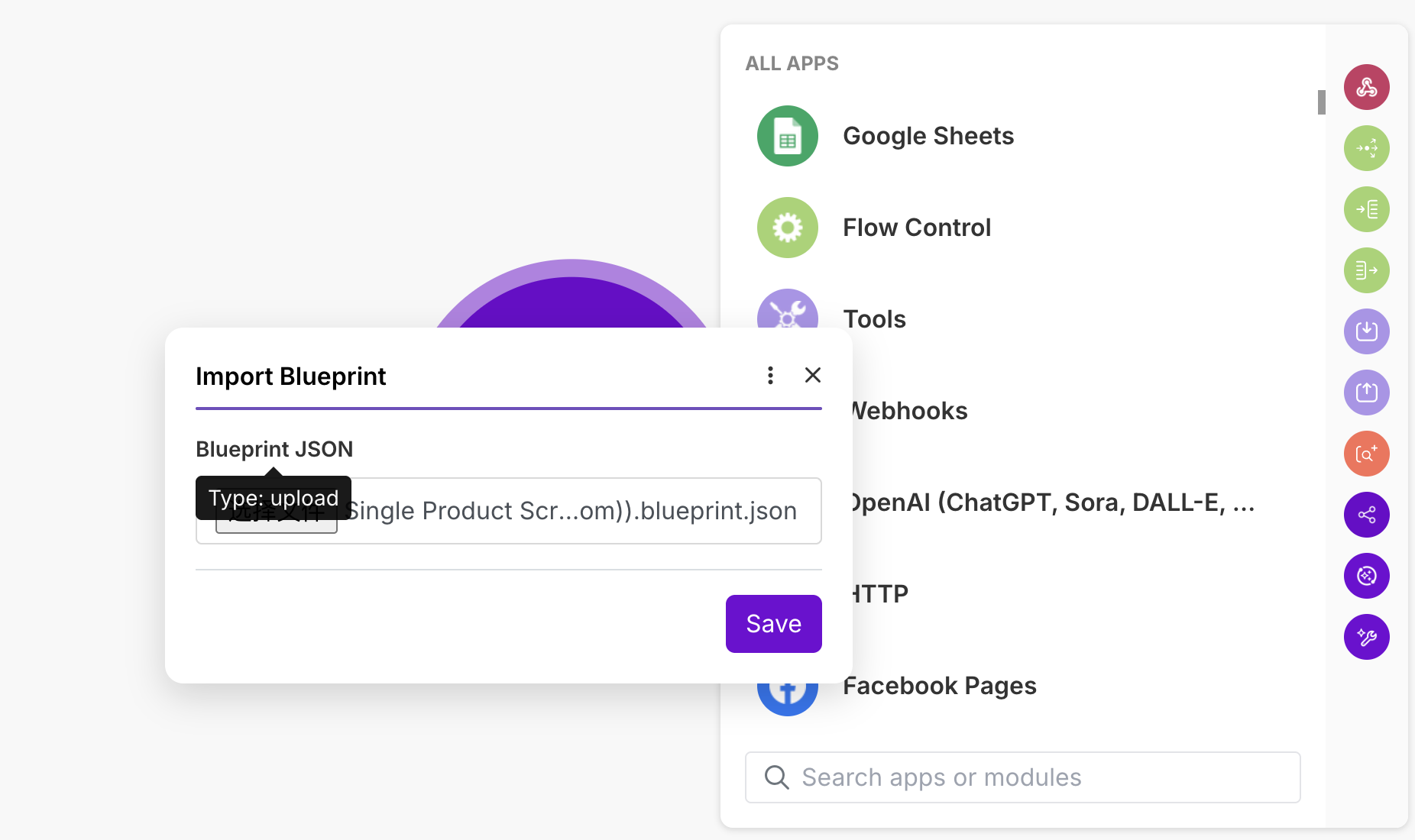
Step 4: Configure Your Workflow
- Once imported, review all the modules (nodes) in your workflow
- Complete any necessary configuration for each module, such as connecting accounts, setting parameters, or filling in required fields
- Test your scenario to ensure everything works correctly
- Save and activate your scenario when ready
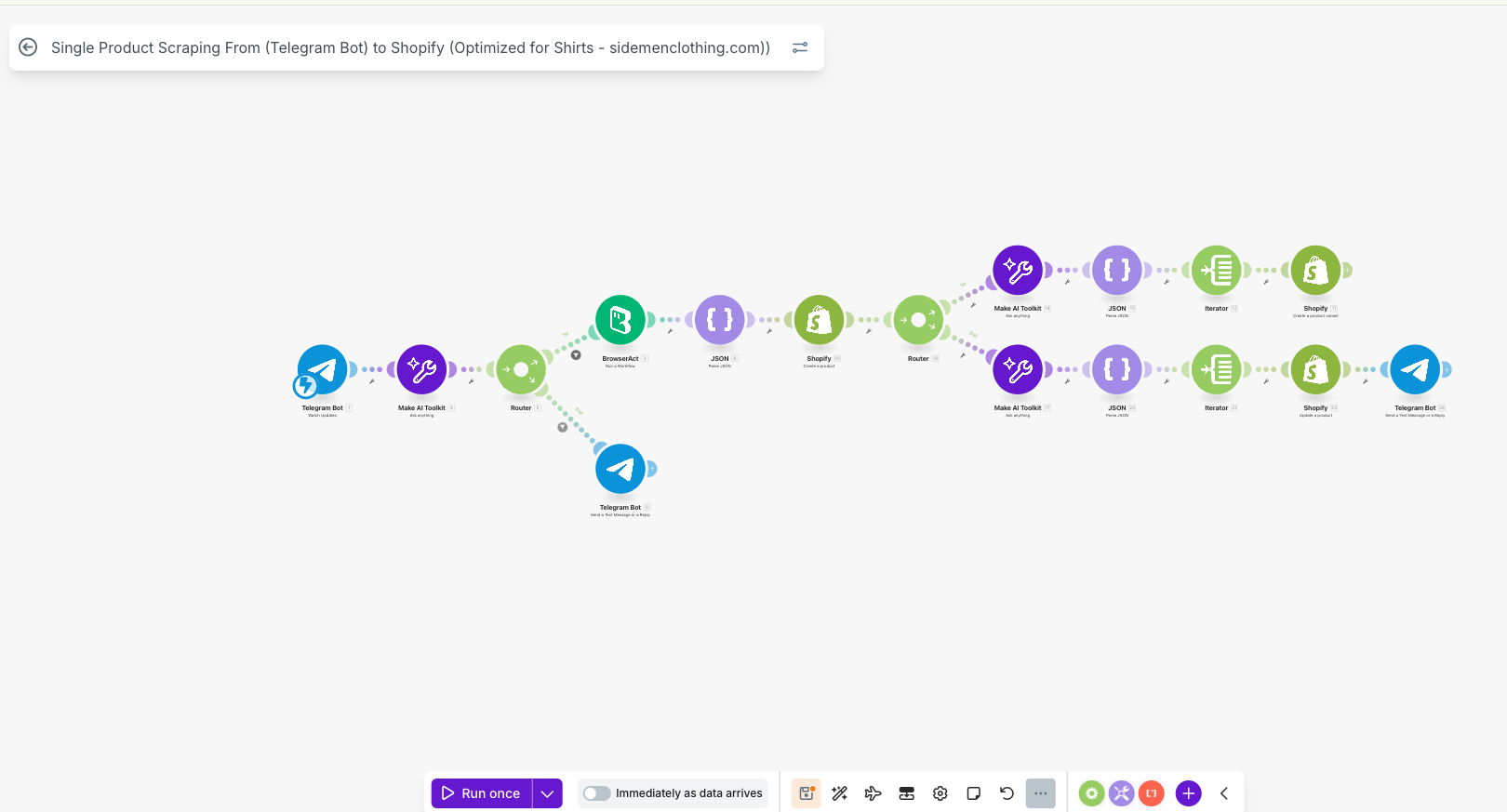
Exporting Your Workflow as a JSON File
To share your workflow with others, you can export it as a JSON file:
Step 1: Open Your Scenario
- Go to the scenario you want to export
Step 2: Export the Blueprint
- Click the "..." (three dots) button at the bottom of the canvas
- Select "Export Blueprint" from the menu
- The JSON file will be downloaded to your computer
Step 3: Share Your Workflow
- You can now share this JSON file with team members, clients, or the Make community
- Recipients can import it following the import instructions above
Tips for Success
- Always review imported workflows before activating them
- Update any connection credentials and API keys after importing
- Add comments or documentation to help others understand your workflow
- Keep your exported JSON files organized with clear naming conventions
That's it! You now know how to import and export workflows in Make, making collaboration and workflow sharing simple and efficient.

Relative Resources

BrowserAct Integration Guide for n8n

How to Share and Use Workflows in n8n Using JSON Files

How to Set Up LinkedIn Two-Factor Authentication in BrowserAct

Unlock Powerful Automation with BrowserAct Integrations
Latest Resources

How to Scrape Fast People Search for Phones & Addresses

Where Is Meta Headquarters? | Facebook Headquarters in CA

Human Interaction Node Guide
