BrowserAct Integration with Make: Complete Setup Guide

Learn how to integrate BrowserAct App with Make for AI-powered automated data collection. This comprehensive tutorial guides you through setting up workflows, processing JSON, connecting to Google Sheets, and leveraging advanced automation features to streamline your web scraping and data processing tasks.
BrowserAct App has officially launched on Make, bringing AI-powered automation to your data collection workflows. This integration allows you to supercharge your data processes with intelligent automation capabilities.
What is BrowserAct on Make?
BrowserAct offers three powerful operation modes on the Make platform:
- API Call: Direct API integration for custom requests
- Run Agent: Execute intelligent agents for complex tasks
- Run Workflow: Launch pre-configured automation workflows
This tutorial will walk you through setting up a complete BrowserAct workflow on Make, from initial configuration to data output.
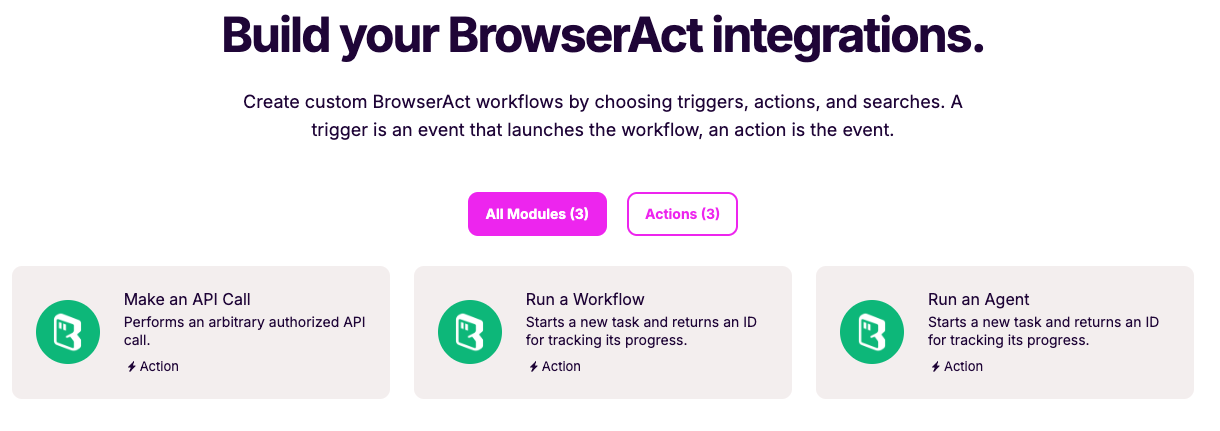
Step 1: Create Your Make Scenario
Setting Up the Foundation
- Open Make and create a new scenario
- Add a new module and search for "BrowserAct"
- Select either "Run a workflow" or "Run an Agent" based on your needs

Connecting BrowserAct to Make
- Click "Create a connection" when prompted
- You'll need to provide your BrowserAct API Key

Getting Your API Key:
- Log in to your BrowserAct account
- Navigate to "Integrations & API"
- Click on "API Keys"
- Generate your unique API Key
- Copy and paste it into Make
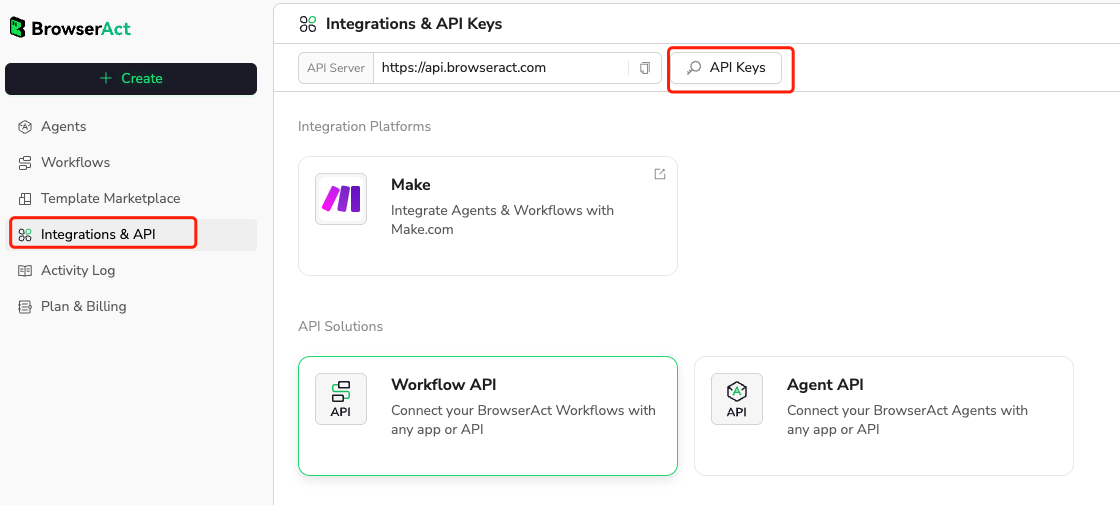
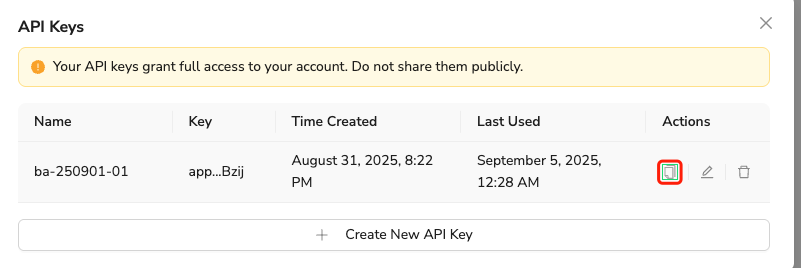
Configuring BrowserAct Settings
- Select a workflow from your BrowserAct account
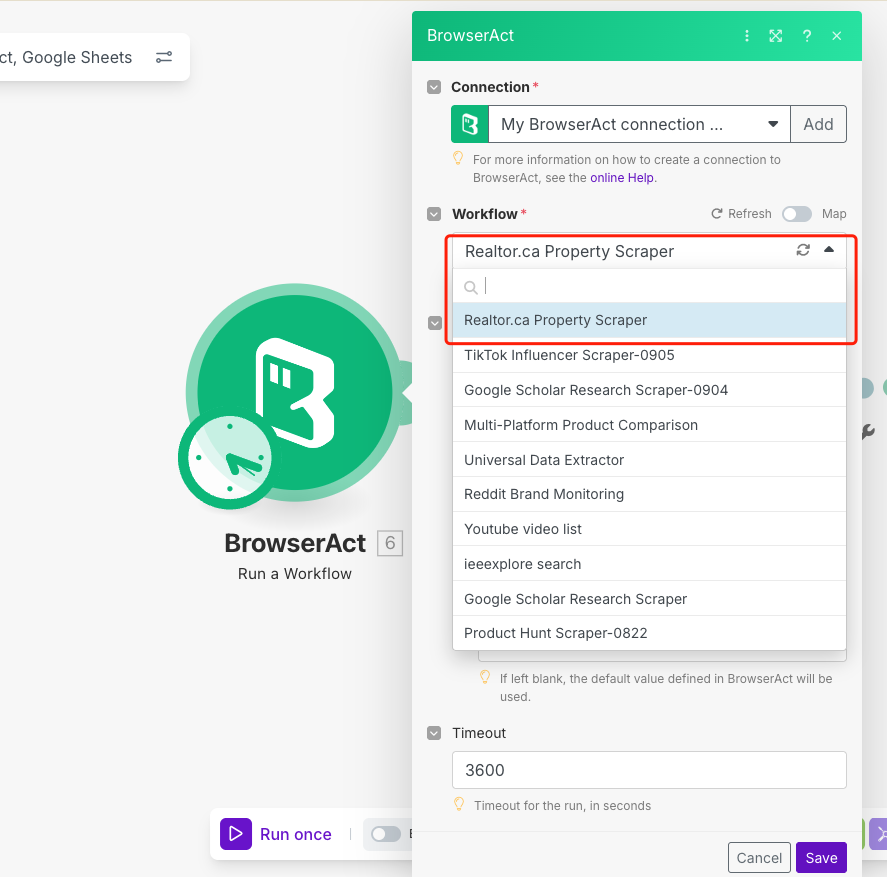
- Configure the workflow parameters:
- Target Website: Specify which sites to scrape
- Keywords: Define search terms or data criteria
- Data Limit: Set the maximum number of results (optional)
Important Notes:
- Before proceeding, ensure your BrowserAct workflow output format is set to "JSON" for proper data parsing in Make.
- Timeout Considerations: Make's free plan allows only 5 minutes of execution time per module. To avoid timeout issues, free plan users should reduce the data collection quantity to ensure completion within this limit.
- Automatic Stop: BrowserAct workflows have a default 1-hour automatic timeout to prevent indefinite running.
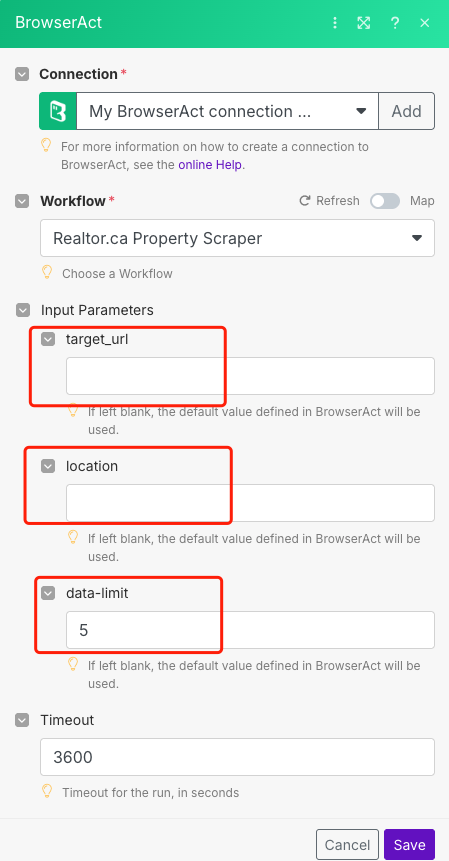
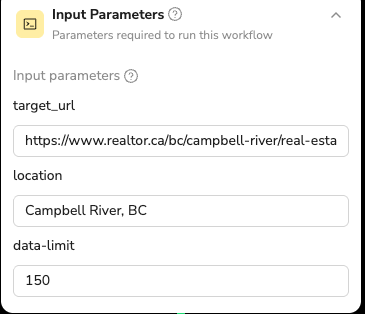
Step 2: Setting Up JSON Processing
Adding JSON Parser Module
- Add a new module and select "JSON" > "Parse JSON"
- Click "Generate" to create the data structure
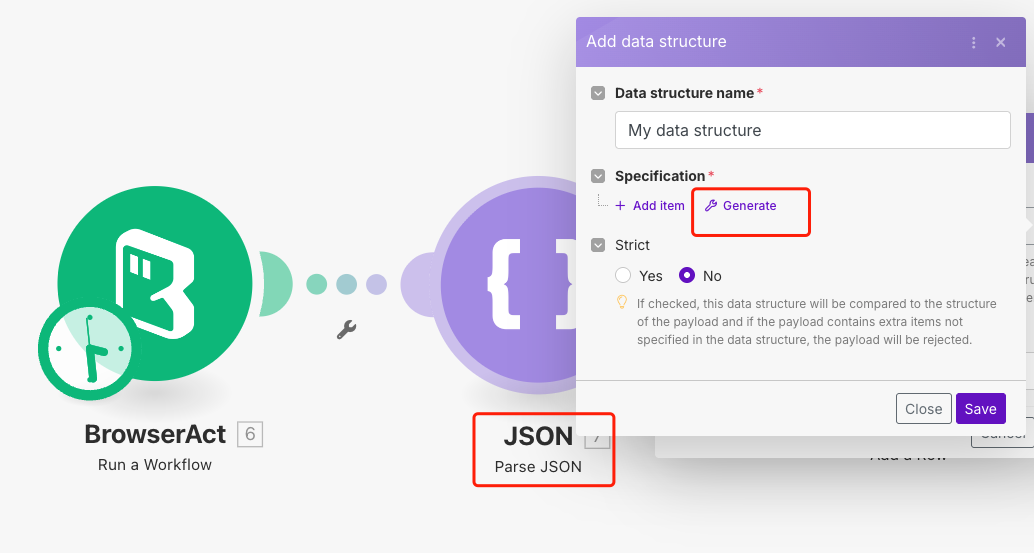
Configuring the JSON Parser
- Open BrowserAct and navigate to your workflow's execution history
- Copy the generated JSON string from a completed run
- Paste this sample data into Make's sample data field
- Click "Generate" to create the specification
- Review the data structure in the Specification section
- Save your configuration
- In the "JSON string" field, paste your JSON data again and save
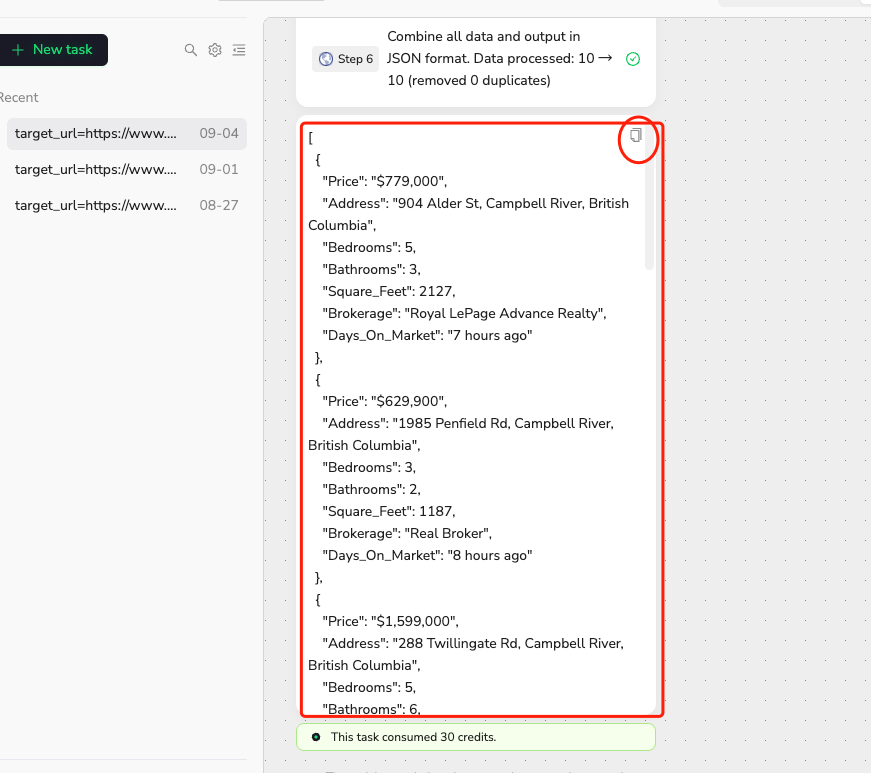
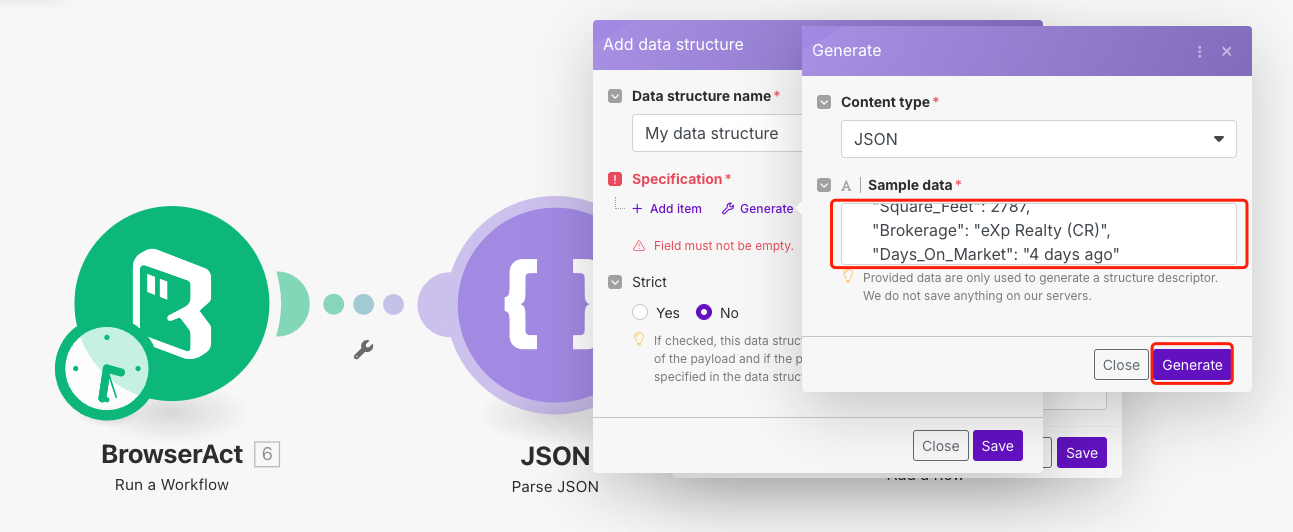
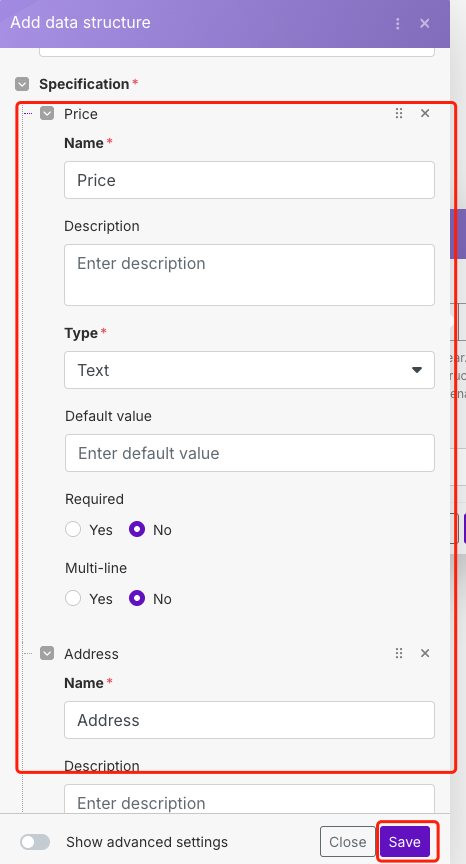
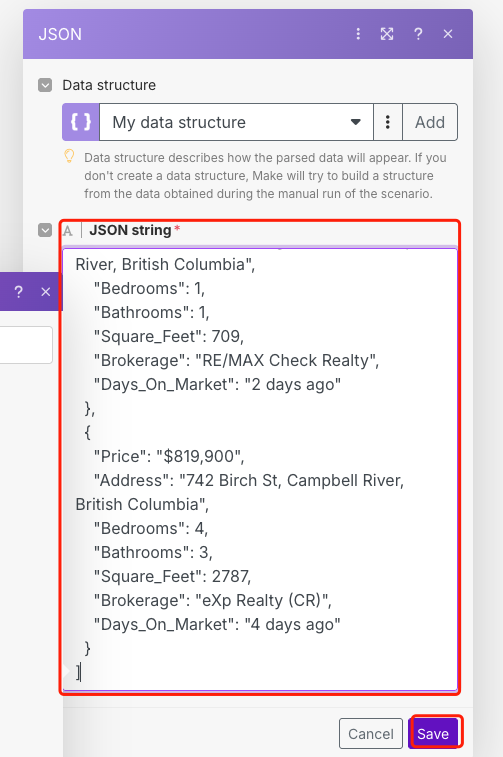
Step 3: Connecting to Google Sheets
Adding Google Sheets Module
- Add a "Google Sheets" module to your scenario
- Configure the connection to your desired Google Sheet
- Select the appropriate spreadsheet and worksheet
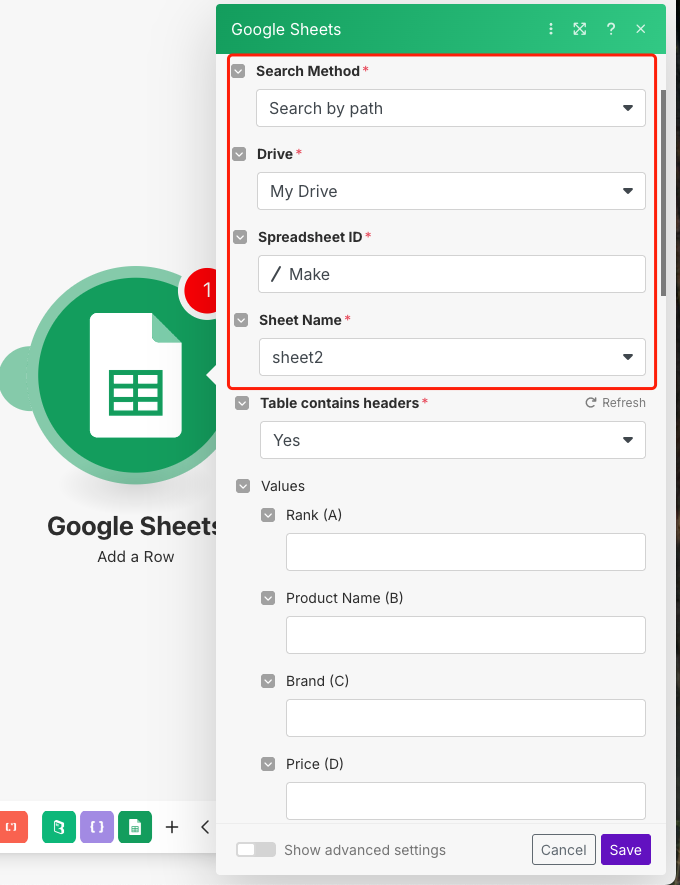
Mapping Data Fields
- Map each JSON data field to the corresponding Google Sheets columns
- Use the Values section to define where each piece of data should appear
- Save your configuration
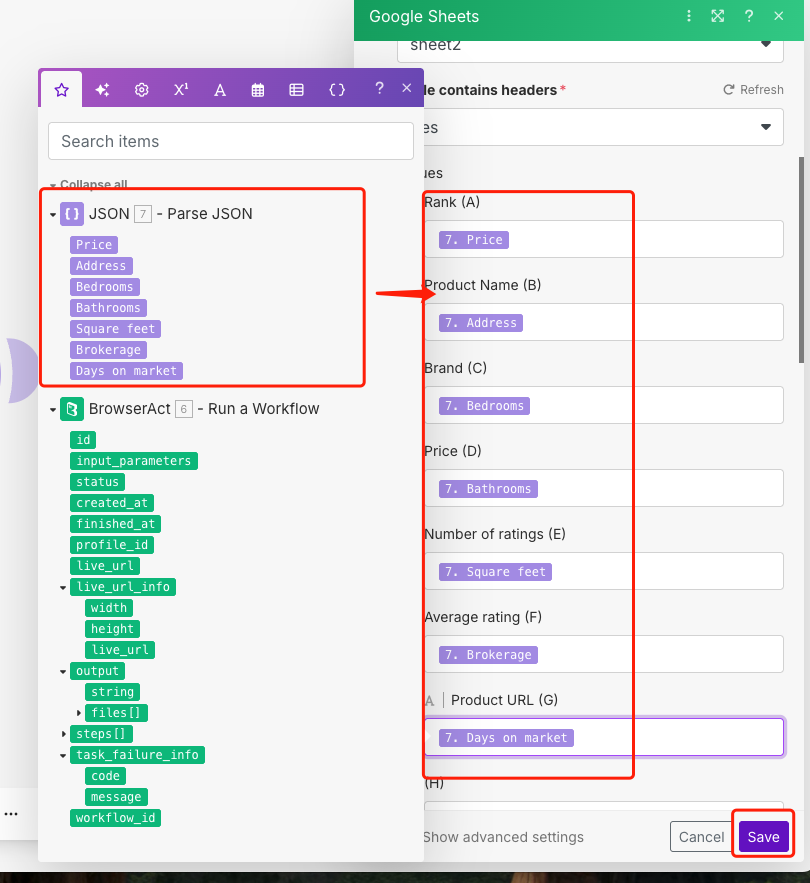
Running Your Automation
Once everything is configured, click "Run" to execute your scenario. You should see the scraped data appear in your Google Sheet within moments.
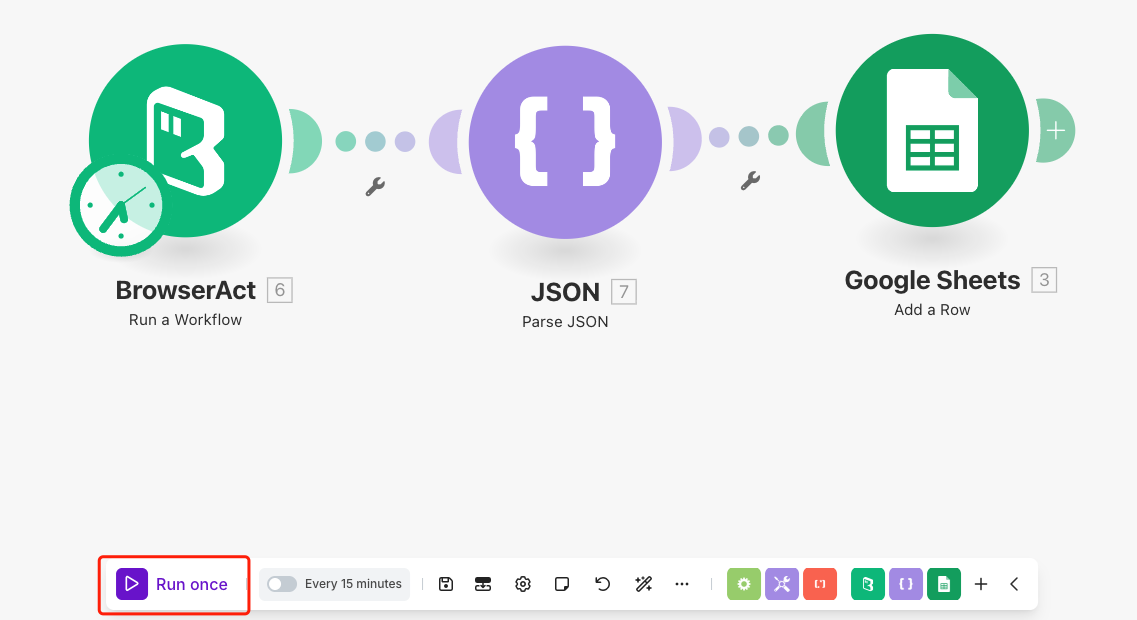
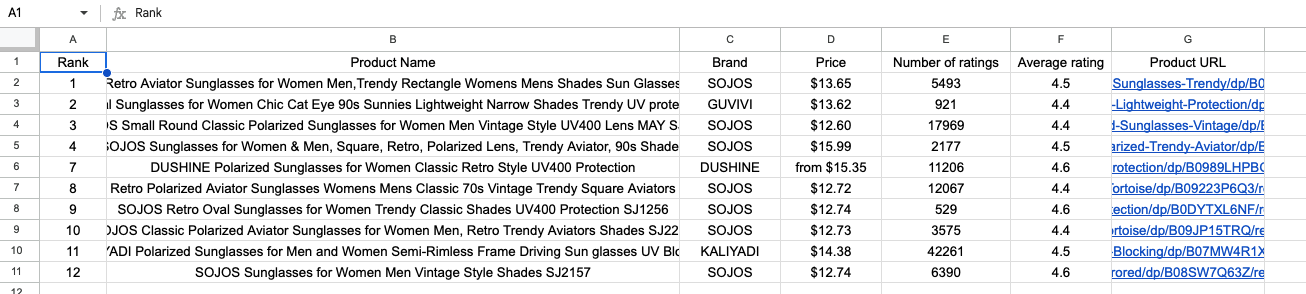
Advanced Configuration Options
Scheduling Automatic Updates
You can enhance your workflow by setting up polling intervals to automatically fetch fresh data at regular intervals. This keeps your datasets current without manual intervention.
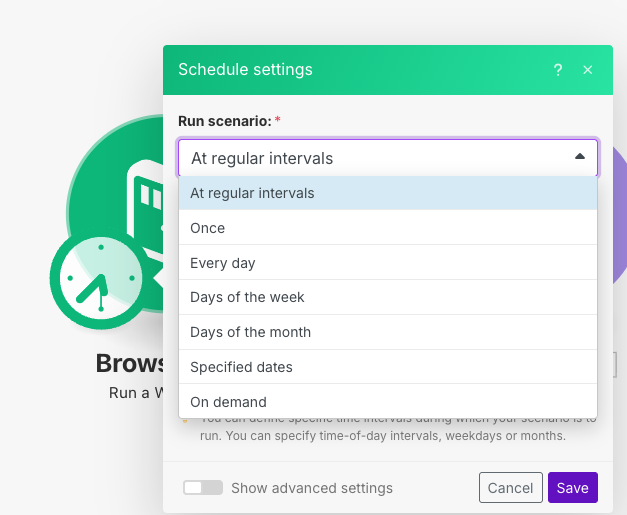
Expanding Your Workflow
Consider adding additional modules to extend your automation:
- Social Media Integration: Send updates to your social platforms
- Email Notifications: Get alerts when new data is collected
- Messaging Tools: Push data to Slack, Discord, or other communication platforms
- Database Connections: Store data in more robust database systems
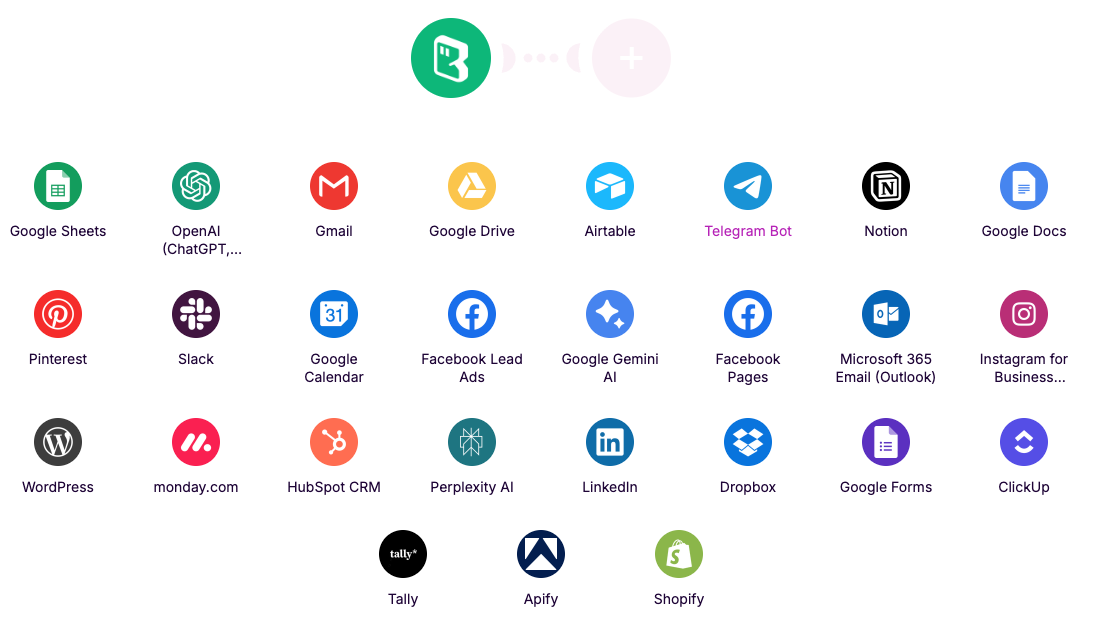
Benefits of This Integration
This BrowserAct and Make combination provides several advantages:
- Automated Data Collection: No more manual web scraping
- Real-time Processing: Data flows directly into your preferred tools
- Scalable Solutions: Handle large datasets efficiently
- Flexible Integration: Connect with hundreds of other apps through Make
Troubleshooting Tips
- Ensure your BrowserAct workflow is set to JSON output before connecting
- Verify your API key is correctly entered and active
- Check that your Google Sheets permissions allow Make to write data
- Test with small data limits first before running larger operations
Conclusion
With BrowserAct integrated into Make, you now have a powerful automation engine that can collect, process, and distribute web data automatically. This setup eliminates manual data collection tasks and ensures your information stays current and accessible across all your business tools.
Start with this basic workflow and gradually expand it to meet your specific data automation needs. The combination of BrowserAct's intelligent web interaction capabilities with Make's extensive integration ecosystem opens up endless possibilities for streamlining your data workflows.

Relative Resources

How to Set Up LinkedIn Two-Factor Authentication in BrowserAct

Unlock Powerful Automation with BrowserAct Integrations

2025 Best AI Assistant Tools: Our In-Depth Review

BrowserAct Integration Guide for n8n
Latest Resources

How to Scrape Fast People Search for Phones & Addresses

Where Is Meta Headquarters? | Facebook Headquarters in CA

Human Interaction Node Guide
