Best AI Video Editing Software 2025: Free & Paid Tools Guide

Discover the top AI video editing software for beginners in 2025. Compare free vs paid tools, learn editing tips, and create professional videos in minutes.
Are these challenges all too familiar to you?
- “Video editing is too complicated—I don’t even know where to start!”
- “I don’t have professional equipment, but I want my content to get more likes.”
- “I spent hours editing a video, and it still doesn't look good.”
Video editing can be difficult for beginners, but have you thought about using AI to help you skip the long and boring learning curve and create professional-quality videos in minutes or even several seconds?
The Game-Changer: AI Video Editing Software
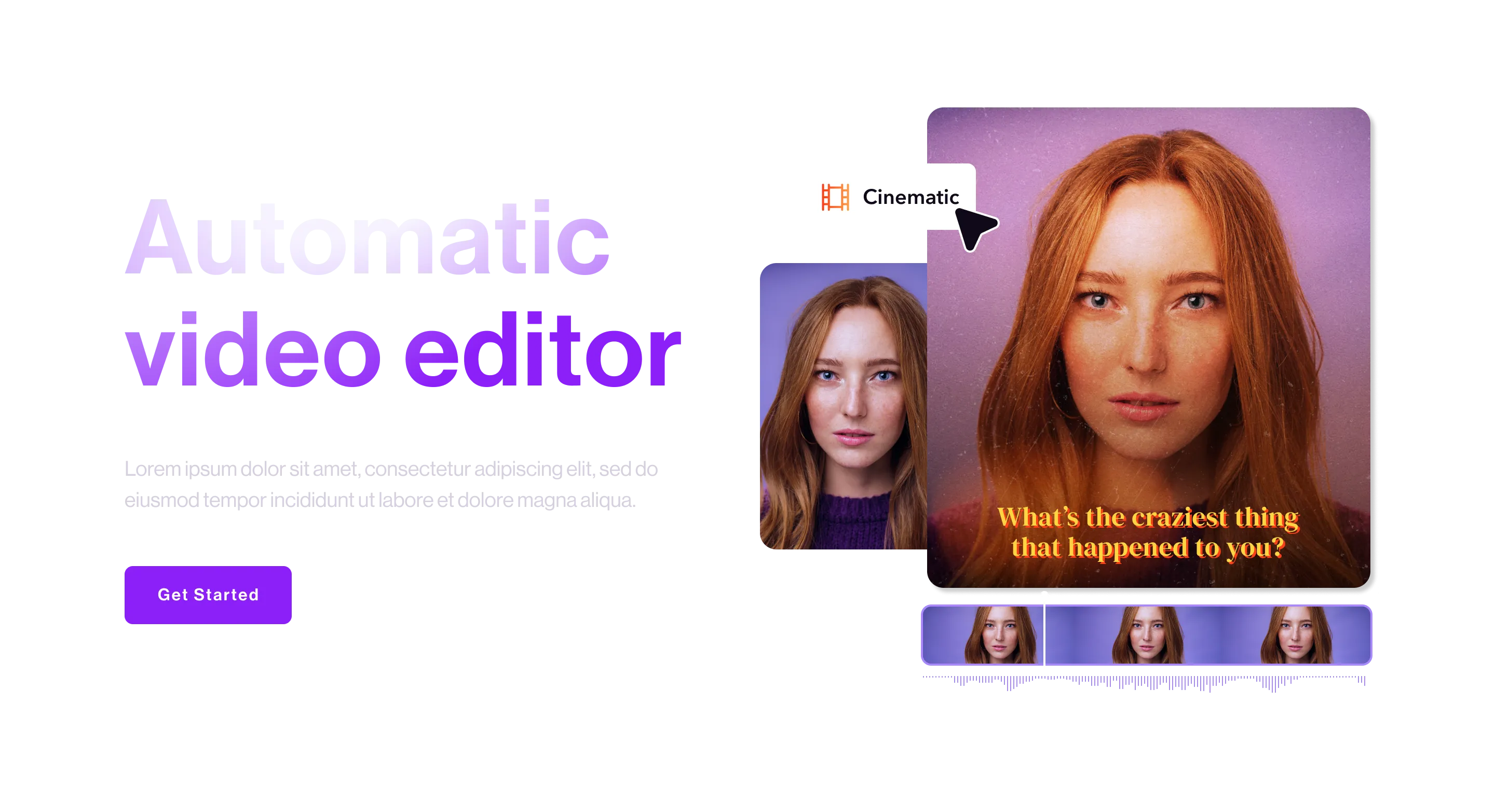
AI-powered video editors are designed to simplify the process for beginners and eliminate technical barriers. Here’s how they can make a difference:
- Intelligent Automation: AI tools handle everything from cutting clips and adding transitions to creating subtitles and applying effects. This means you can spend less time on technical tasks and more time on creativity.
- Zero Experience Required: With user-friendly interfaces and pre-built templates, AI video editors make it possible for anyone to create stunning videos, even with no prior editing experience.
- Professional Results: AI tools can deliver polished, high-quality videos that rival the work of professional editors. Whether you're creating content for YouTube, TikTok, Instagram, or personal projects, these tools have you covered.
👉 Ready to dive in? Let’s explore the best tools available and how they can transform your video editing experience.
Free AI Video Editing Software Comparison
If you’re just starting out, free AI video editing tools are a great way to learn the ropes without spending money. Here’s a comparison of the top free software options:
Software Name | Key Features | Supported Devices | Social Media Integration | Best For |
CapCut | Fully free, packed with effects and templates, super beginner-friendly | Mobile/Desktop | Direct sharing; supports vertical, square, and horizontal formats | Newbies |
Magisto | AI-driven video creation for quick editing | Mobile | Direct sharing to social platforms | Newbies |
OpenShot | Open-source, simple interface, ideal for basic editing | Desktop only | No direct sharing | Newbies |
VN (VlogNow) | Free, powerful multi-track timeline editing | Mobile/Desktop | Supports multiple video formats and direct sharing | Short-Form Creators |
iMovie | Simple and fast editing within the Apple ecosystem | Apple devices only (Mobile/Desktop) | No direct sharing; supports basic formats | Short-Form Creators |
DaVinci Resolve (Free) | Professional-grade color grading and advanced editing | Desktop only | No direct sharing; supports multiple formats | Professionals |
HitFilm Express | Advanced effects for free, suitable for cinematic editing | Desktop only | No direct sharing | Professionals |
Why Free Tools Are Perfect for Beginners
Free tools like CapCut and VN come with built-in templates and drag-and-drop functionality, making them ideal for anyone just starting their video editing journey. Plus, they offer many ways to create high-quality videos for social media or personal projects.
What's more, you don't need to spend any money.
Paid AI Video Editing Software Comparison
If you are determined to invest in editing videos and need more advanced professional tools, you can also look for paid software.
Software Name | Key Features | Supported Devices | Social Media Integration | Best For |
Wondershare Filmora | Automatic subtitles, background removal, beginner-friendly | Mobile/Desktop | Direct sharing; supports vertical, square, and horizontal formats | Newbies |
PowerDirector (Paid) | Affordable with rich effects, supports 4K output | Mobile/Desktop | Direct sharing to social platforms | Short-Form Creators |
Adobe Premiere Pro | Industry-standard editing tool with limitless possibilities | Desktop only | No direct sharing | Professionals |
Final Cut Pro | Optimized for Apple, excellent 4K editing | Apple devices only | No direct sharing | Professionals |
LumaFusion | Professional-grade multi-track editing for mobile | Mobile/Tablet | Direct sharing to social platforms | Professionals |
Why choose Paid Tools?
- You can unlock advanced features like motion tracking, 3D effects, and professional color grading.
- There is a broader range of templates, stock footage, and music libraries.
- Of course, you will enjoy faster rendering speeds and higher quality, which would save your time and make the entire process easier.
Use Online Tools to Start Your Learning
By using free educational resources, you can quickly master video production skills and gain tips for creating videos that get more likes. Here are some of the most effective platforms:
YouTube
YouTube is a treasure trove of tutorials for tools like Filmora, DaVinci Resolve, and CapCut. Many content creators provide step-by-step guides, creative ideas, and advanced tips. Give it a try, and you'll quickly master the essential skills of video production with ease.
- Recommended Channels:
- Parker Walbeck (high-quality video editing tutorials)
- Justin Brown - Primal Video (editing tips for beginners)
Skillshare
If you’re just starting out and want a more structured way to learn, Skillshare is a good option. They’ve got courses tailored for beginners, walking you through everything from basic editing techniques to crafting engaging stories. It may be the perfect choice if you enjoy learning step-by-step with guidance from experts.
TikTok
You can just search hashtags like #VideoEditingTips or #CapCutTutorials, and you’ll find tons of quick, digestible tutorials. Learning can be really fun and easy if you use this app.
Vimeo Video School
Looking for free, high-quality tutorials? Vimeo Video School has you covered. Their resource library is packed with lessons on everything from the basics to creating social media videos that look super professional. It’s a great spot to level up your skills without spending a dime.
👉 Pro Tip: Dedicate 15-30 minutes a day to watching tutorials and practicing what you learn. Consistency is key!
Beginner-Friendly AI Video Editing Tips
Mastering AI video editing doesn’t have to be difficult. You can get started with some really easy tips. Here are some beginner-friendly tips to help you get started:
- Use Pre-Built Templates for Zero-Stress Editing
If you’re creating content for platforms like TikTok or Instagram, believe me, pre-built templates are your best friend. Tools like CapCut and Filmora offer drag-and-drop templates for different formats and styles. It can really save your time and make amazing videos. - Automate Subtitles and Focus on Creativity
Subtitles are essential for accessibility and engagement. AI tools like CapCut and PowerDirector can generate accurate subtitles automatically, saving you hours of manual work. You have to learn and try this. This may be the most useful tool of all. - Experiment with AI Effects
Dynamic animations, background removal, and auto-color grading are just a few of the features you can explore. Tools like Runway ML and KineMaster make it easy to add professional effects to your videos. Remember, you can learn this skill on those websites we have listed above. - Common Mistakes and Solutions for Beginners
Even with AI tools, we might encounter some common challenges. But be confident, because it's easy to avoid them if you know the tips: - Mistake: Videos are Too Long or Lack Focus
- Solution: Keep your videos short and engaging. Use AI tools to quickly trim unnecessary footage, ensuring every second grabs the viewer’s attention.
- Mistake: Subtitles Aren’t Synced with the Video
- Solution: Use automatic subtitle generators like CapCut or Filmora to sync subtitles effortlessly and save time.
- Mistake: Overusing Effects
- Solution: Beginners often add too many transitions, animations, or filters. Limit yourself to 1-2 consistent styles to maintain a professional look.
- Quick Tips to Instantly Improve Video Quality
If you are eager to see quick improvements and want to be a master overnight, here are some important tips: - Use Natural Lighting
Shoot in bright natural light whenever possible to minimize reliance on artificial lighting. A well-lit video always looks more polished. - Keep the Camera Steady
If you don’t have a stabilizer, place your phone or camera on a flat surface or use a tripod for smoother shots. - Add Dynamic Subtitles
Many viewers prefer to follow videos through subtitles. Adding dynamic, engaging captions can significantly enhance the viewing experience. - Focus on the First 5 Seconds
The first 5 seconds of a social media video determine whether viewers will keep watching. Make sure your opening is eye-catching and hooks the audience immediately.
- Use Natural Lighting
Social Media Video Requirements Table
Each social media platform has specific video requirements. You need to ensure your videos get the right format. You can save this table for later use.
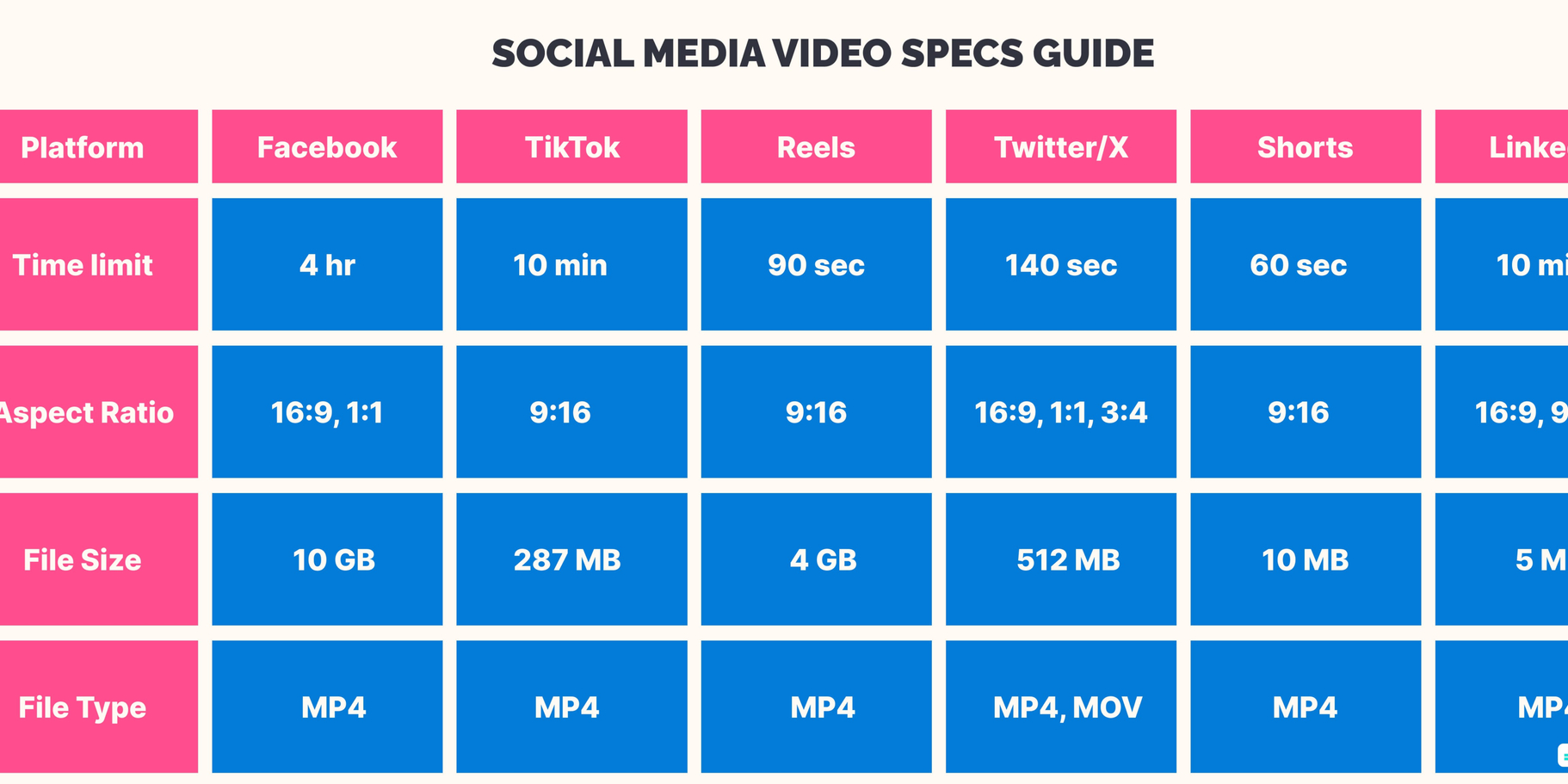
Platform | Video Aspect Ratio | Recommended Length | Max File Size | Tips for Success |
TikTok | 9:16 | 15 seconds to 3 minutes | 287.6 MB (iOS), 72 MB (Android) | Use catchy hooks in the first 5 seconds. |
Instagram Reels | 9:16 | 15 to 90 seconds | 4 GB | Add dynamic captions and trending audio. |
YouTube Shorts | 9:16 | Up to 60 seconds | 2 GB | Keep the content fast-paced and engaging. |
1:1 or 16:9 | 1 to 3 minutes | 10 GB | Use subtitles since many users watch on mute. | |
YouTube (Regular) | 16:09 | 5 to 15 minutes (optimal) | 128 GB | Use eye-catching thumbnails and meaningful titles. |
Time Management Tips for the Future Masters
Here are some tips to help you get started:
- Create a Weekly Learning Plan
Dedicate specific days to learning and practicing different tools or features. For example:
- Monday: Learn how to use templates.
- Wednesday: Practice adding subtitles.
- Friday: Experiment with transitions and effects.
- Use “Micro-Learning” Sessions
Break your learning into 15-30 minute intervals. Use your lunch break or commute time to edit a short clip on mobile tools like CapCut.
- Focus on One Feature at a Time
Avoid overwhelming yourself by trying to learn everything at once. Spend one week mastering transitions, then move on to text overlays the following week.
- Batch Your Content Creation
Set aside a few hours on weekends to batch-edit multiple videos. AI tools like InVideo let you reuse templates, saving time while maintaining a consistent style.
AI Features Explained in Simple Terms
To make your videos stand out, try using these AI features:
AI Feature | What It Does | Why It’s Useful |
Auto Subtitles | Automatically generates subtitles based on audio. | Saves time and improves accessibility for the audience. |
Background Removal | Removes or replaces video backgrounds without using a green screen. | Ideal for creating professional-looking videos easily. |
AI-Powered Color Grading | Automatically adjusts colors for a polished and consistent look. | Makes videos more visually appealing with minimal effort. |
Object Tracking | Tracks moving objects and applies effects (e.g., blurring or highlighting). | Great for focusing on key elements in your video. |
Scene Detection | Automatically splits raw footage into scenes for easy editing. | Speeds up the editing process by organizing your clips. |
Frequently Asked Questions
Q1: Can AI video editing software completely replace manual editing?
For beginners, AI tools are useful. However, high-end professional projects may still require manual editing.
Q2: Are free AI video editing tools enough for beginners?
Yes! Most free versions offer all the basics you need to start editing. But you can always upgrade to a paid version if you need advanced features.
Q3: Can these tools be used on mobile devices?
Absolutely! Many options like CapCut, VN, and KineMaster are optimized for mobile editing, making them ideal for short-form social media videos.
Q4: Is AI video editing hard to learn?
Not at all! With drag-and-drop interfaces, pre-built templates, and automated features, these tools are designed for beginners.
Q5: Which software is best for short-form social media videos?
CapCut and InVideo are top picks for creating quick, high-quality social media videos. To find your favorite, you can always start with the free ones.
Conclusion: Which AI Video Editor Should You Choose?
For beginners, CapCut and Filmora are perfect starting points, offering an intuitive interface and essential features. As you gain confidence, tools like DaVinci Resolve or Adobe Premiere Pro allow for more advanced editing.
🎥 Take Action Today: Download the tools that fit your needs and start your AI-powered video editing journey. With the right software and these tips, you’ll go from zero to video master in no time!
Key Steps to Editing Your Videos
- Plan Your Story
Before editing, outline the flow of your video. Know your goal, audience, and the story you want to tell. A simple storyboard or script can save you time later. - Organize Your Footage
Gather all your video clips, photos, and audio files into one folder. Rename them clearly and sort them in the order you plan to use them. This will make the editing process smoother. - Trim and Arrange Clips
Start by cutting unnecessary parts of your footage and arranging the clips in sequence. Focus on keeping only the moments that add value to your story. - Add Transitions and Effects
Use transitions sparingly to keep the video smooth, not distracting. Add effects or filters only when they enhance the mood or style of the video. - Incorporate Music and Audio
Choose background music that fits the tone of your video. Adjust the volume so it complements, rather than overpowers, the dialogue or sounds in your footage. - Include Text and Graphics
Add titles, subtitles, or captions to highlight important information. Keep the text readable with clean fonts and appropriate sizes. - Polish with Color Grading
Adjust the brightness, contrast, and color tones to give your video a professional look. Stick to a consistent style to maintain visual harmony. - Review and Refine
Watch your video multiple times to catch errors or awkward transitions. Ask for feedback to ensure your video resonates with your audience. - Export in the Right Format
Export your video in high quality and in a format suitable for your platform (e.g., MP4 for most social media). Double-check the resolution and aspect ratio.
With these steps, you’re ready to create videos that stand out and captivate your audience! 🎬
Your Next Steps in Video Editing
📱 Mobile Editing Mastery
If you're primarily working on mobile, mastering how to edit video on iPhone or Android devices opens up incredible flexibility. The best editing apps for videos on iPhone like CapCut, InShot, and VN Video Editor offer professional features right in your pocket. These tools are perfect for creating content on-the-go, especially when you need to quickly edit TikTok videos or Instagram Reels.
💻 Desktop Power for Professionals
For those serious about pursuing video editing work or landing video editing jobs, investing in proper equipment is crucial. A good laptop for video editing should have at least 16GB RAM, a dedicated graphics card, and solid-state storage. Pair this with professional software editing video Mac options like Final Cut Pro or Adobe Premiere Pro, and you'll have a setup that rivals any production studio.
📚 Continue Your Education
Consider enrolling in video editing classes to accelerate your learning. Whether through online platforms like Skillshare and Udemy, or local community colleges, structured learning can help you master advanced techniques faster. Many successful editors who now have thriving video editing jobs started with basic online courses.
🎯 Platform-Specific Excellence
Each platform has unique requirements. Learning how to edit TikTok videos requires understanding vertical format, quick cuts, and trending effects. YouTube content needs different pacing and longer-form storytelling. Master the nuances of each platform to maximize your content's impact.
💼 Career Opportunities
The demand for skilled video editors is growing rapidly. Video editing jobs range from freelance gigs on platforms like Fiverr and Upwork to full-time positions at media companies. Start building your portfolio today using the AI tools mentioned in this guide. Many successful editors began their video editing work journey with free tools and gradually upgraded as they gained clients.
🖥️ Choosing Your Tools Wisely
Whether you prefer Mac computer video editing software or Windows alternatives, the key is choosing tools that match your current skill level and grow with you. Start with free options to learn the basics, then invest in professional software as your skills and needs evolve.
Final Thoughts
With these steps and the right AI-powered tools, you're ready to create videos that stand out and captivate your audience! Remember, everyone starts as a beginner. The difference between those who succeed and those who don't is simply taking the first step.
Whether you're learning how to edit a video on iPhone for personal projects, exploring video editing classes for professional development, or searching for the perfect laptop for video editing to start your career, the journey begins with action.
🎬 Start today. Download your chosen tool. Edit your first video. Your audience is waiting!

Relative Resources

Jungle Scout vs. Helium 10: What Real Sellers Are Saying in 2025

Best AI Search Engines in 2025 — Which One Fits Your Needs?

Best SMS Apps in 2025: The Ultimate Guide to Smarter Texting

Best Font Generator: How to Transform Your Text Into Creative Magic
Latest Resources

How to Scrape Fast People Search for Phones & Addresses

Where Is Meta Headquarters? | Facebook Headquarters in CA

Human Interaction Node Guide
