
Google Maps Scraper
Brief
What Does BrowserAct Google Maps Scraper Do?
Automatically extract comprehensive business data from Google Maps with our powerful Google Maps Scraper tool. Search for any keyword and location to collect business names, addresses, ratings, review counts, pricing information, and more from Google Maps search results. Perfect for lead generation, market research, competitive analysis, and local SEO—no coding required.
Our Google Maps Scraper is built for seamless integration with automation platforms like Make.com and n8n, making it ideal for ongoing business intelligence, prospect list building, and location-based data collection tasks.
Key Features of Google Maps Scraper
- Flexible Search Parameters: Search by any keyword and geographic area to find relevant businesses on Google Maps
- Customizable Data Limits: Set
datalimitto control how many business listings to extract (e.g., 10, 20, 50, or unlimited) - Intelligent Pagination: Automatically scrolls through the results panel to load additional business listings
- Comprehensive Data Extraction: Captures business name, full address, star rating, review count, and average price per person for each listing
- Smart Scrolling: Handles scrollable areas within the Google Maps interface to ensure all visible results are loaded
- No-Code & Free to Use: Runs directly in your browser with a simple setup; no installation or coding required
- Reliable Data Collection: Built-in wait times and smart element detection to avoid blocks and ensure complete data capture
- Automation Integration: Connects with Make.com and n8n to schedule runs and auto-save data to Google Sheets, CRMs, or databases
- Flexible Data Export: Download collected business data in standard, analysis-ready formats like CSV, JSON, or XML
What Data Can You Scrape from Google Maps?
With BrowserAct's Google Maps Scraper, you can pull a wide range of publicly available business data for analysis. Here's a breakdown:
- Business name
- Full address (street, city, state, ZIP)
- Star rating (out of 5)
- Review count (number of customer reviews)
- Average price per person (price range indicator)
This data provides valuable insights for lead generation, competitive analysis, market research, and local business intelligence.
How to Use Google Maps Scraper in One Click
If you want to quickly start experiencing scraping Google Maps, simply use our pre-built "Google Maps Scraper" template for instant setup and start scraping Google Maps business data effortlessly.
- Register Account: Create a free BrowserAct account using your email.
- Configure Input Parameters: Fill in necessary inputs like
URL(Google Maps homepage),Area(location/city),Keyword(business type), anddatalimit(e.g., 20) – or use defaults to learn how to scrape Google Maps quickly. - Start Execution: Click "Start" to run the workflow.
- Download Data: Once complete, download the results file from Google Maps scraping.
Why Scrape Google Maps?
Scraping Google Maps allows you to systematically collect and analyze local business data at scale. This process is valuable for gathering specific information that can be used for lead generation, market research, and competitive intelligence. Here are the primary reasons to scrape Google Maps:
- Lead Generation: Build targeted prospect lists of local businesses for sales outreach, partnership opportunities, and B2B marketing campaigns.
- Market Research: Analyze business density, competition levels, and market saturation across different locations and industries.
- Competitive Intelligence: Monitor competitor locations, ratings, review counts, and pricing to inform strategic business decisions.
- Local SEO Analysis: Study top-ranking businesses in specific locations to understand local search patterns and optimization opportunities.
- Franchise & Retail Planning: Identify optimal locations for new store openings by analyzing existing business distributions and demographics.
- Customer Insights: Gather review data and ratings to understand customer sentiment, service quality, and market positioning.
- Directory Building: Create comprehensive business directories, local guides, or industry-specific databases for various applications.
- Price Intelligence: Collect pricing information across locations to benchmark market rates and inform pricing strategies.
- Service Provider Research: Find and evaluate service providers (contractors, restaurants, professionals) for procurement or recommendation purposes.
- Academic Research: Study urban development, business patterns, and economic geography using location-based business data.
Scraping automates the data collection process, enabling you to efficiently gather large volumes of business information from Google Maps for structured analysis and strategic decision-making.
How to Build Your Google Maps Scraper Workflow: Step-by-Step
Step 1: Parameter Setup
- URL: "https://www.google.com/maps".
- Area: Google Maps search area (default: "Los Angeles"; you can modify to others like "New York").
- Keyword: Search category (default: "restaurant"; you can modify to others like "hotels").
- DataLimit: Maximum items to collect (default: 20; adjust for more data).
Input Parameters:
- url: "https://www.google.com/maps"
- area: "Los Angeles"
- keyword: "restaurant"
- datalimit: 20
Use default values for quick runs, such as keeping Area as "Los Angeles" for testing without manual changes.
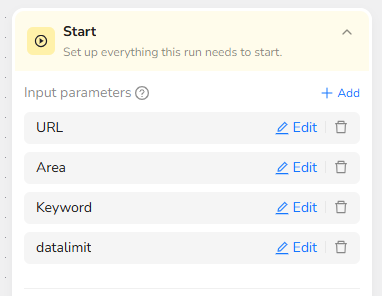
Step 2: Search & Navigation
- Visit Page Prompt: Visit /URL – This opens the Google Maps website to start the scraping process.
- Input Prompt: Input /Area in the search bar – This sets the desired location or city for the search, narrowing down results to a specific geographic area.
- Click Element Prompt: Click the search button – This submits the area input to load the map and initial results for that location.
- Input Prompt: input /Keyword in the search bar – This clears the previous input and adds the specific category or keyword (e.g., "restaurant" or "hotel") to refine the search within the selected area.
- Click Element Prompt: Click the search button – This executes the keyword search to display a list of relevant businesses in the chosen location.
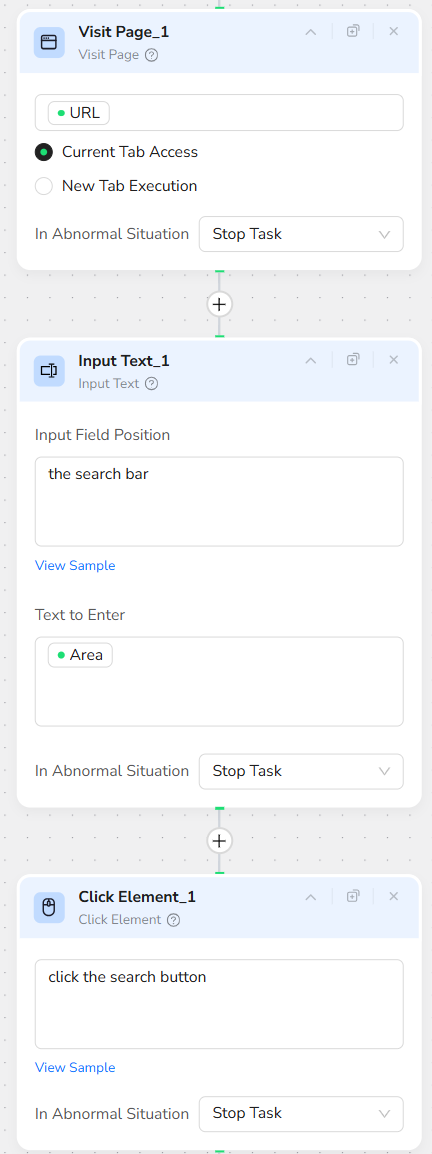
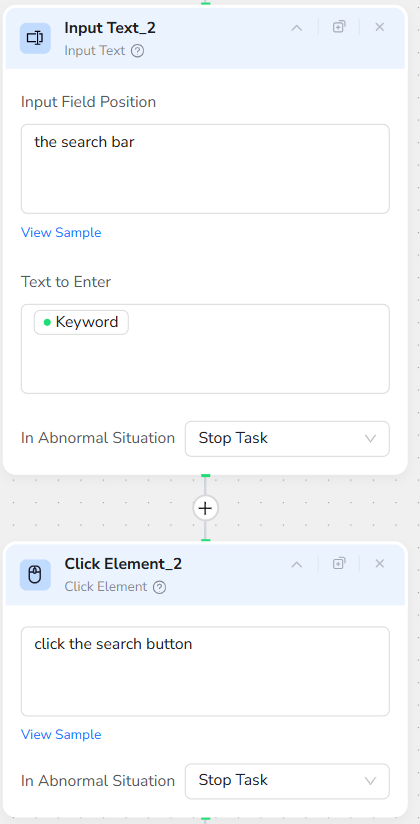
Step 3: Loop and Collect Data
Loop Action: Continue until /DataLimit items are collected.
Note: The loop's maximum number of cycles is set to 20 by default; you can adjust this based on your DataLimit (e.g., for larger limits like 100, increase cycles accordingly). Higher DataLimit means more cycles and longer runtime.
Inside Loop:
- Scroll Prompt: Click "Scroll Down One Screen" and describe the scrollable areas as "scroll the Results panel on the left".
- Extract Data: Extract from first /DataLimit businesses: Name, Full Address, Star Rating, Review Count, Average Price Per Person (Range).
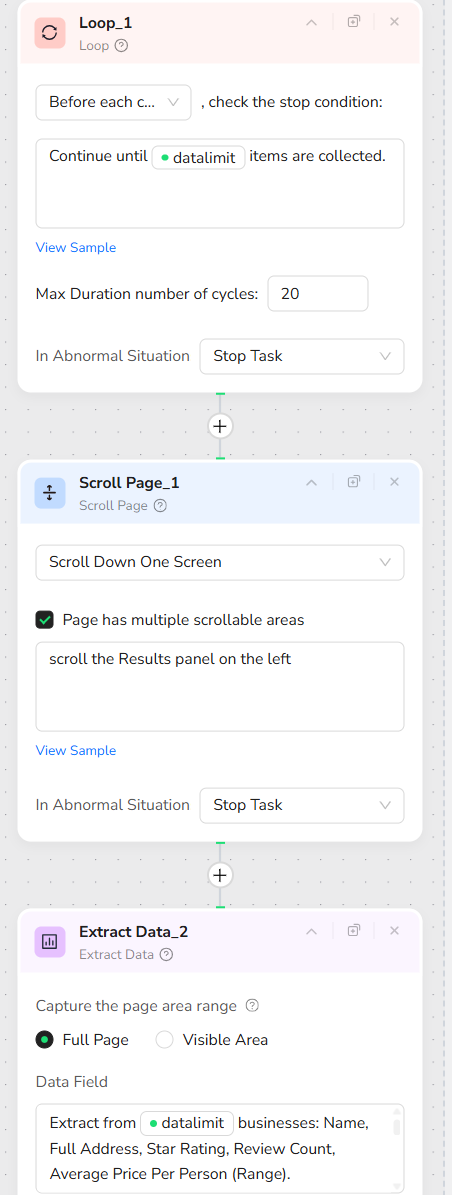
Step 4: Data Export
- Output Setup: Add "Finish: Output Data" action, select CSV format, and enable "Output as a file" for direct download.
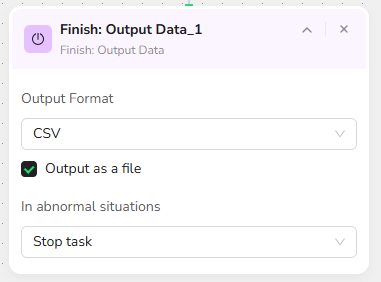
- Publish and Run: Click "Publish" to save, then go to "Run" section, adjust parameters if needed, and click "Start".
- Download Results: Once complete, download the CSV file with your scraped Google Maps data.
Who Can Use Google Maps Scraper?
Google Maps Scraper is designed for anyone needing quick, reliable access to Google Maps business data. It's ideal for a variety of users, including:
- Sales Teams and Lead Generation Professionals: Build targeted prospect lists of local businesses for B2B outreach, cold calling, and sales campaigns.
- Digital Marketing Agencies: Gather local business data for client prospecting, local SEO campaigns, and competitive analysis projects.
- Market Researchers and Analysts: Study business distributions, market density, and competitive landscapes across different locations and industries.
- Real Estate Professionals: Analyze commercial locations, business concentrations, and neighborhood characteristics for property evaluation and site selection.
- Franchise Development Teams: Identify optimal expansion locations by mapping existing franchise locations and competitor distributions.
- Business Consultants: Conduct market entry analysis, competitive intelligence, and location feasibility studies for clients.
- Entrepreneurs and Startup Founders: Research competition, identify service gaps, and validate business ideas through local market analysis.
- E-commerce and Retail Businesses: Build supplier databases, find distribution partners, and analyze retail landscapes for expansion planning.
- Restaurant and Hospitality Industry: Monitor competitors, analyze pricing trends, and identify underserved markets for new locations.
- Academic Researchers: Study urban development, economic geography, and business patterns using location-based business data.
- Local Service Aggregators: Build comprehensive directories of service providers (contractors, lawyers, medical professionals) for platforms and apps.
- Data Scientists and Analysts: Create datasets for predictive modeling, sentiment analysis, and business intelligence applications.
No matter your background, if you're looking to scrape Google Maps without hassle, this tool is accessible and effective for both individuals and teams.
Need help? Contact us at
- 📧 Discord: [Discord Community]
- 💬 E-mail: service@browseract.com
